获得 Production Mapping 许可后可用。
As requirements change, specifications can also change and need to be updated. This may cause you to create new specifications, or copy and rename others to indicate which version of the data model the specification supports.
- 启动 ArcMap。
- 在主菜单上,单击自定义 > 工具条 > 生产符号系统。
随即将出现生产符号系统工具条。
- Click the Visual Specifications button
 on the Production Symbology toolbar.
on the Production Symbology toolbar.
The Visual Specifications dialog box appears.
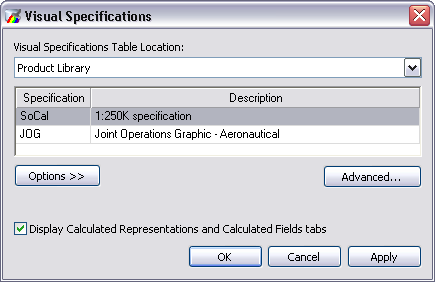
- Choose the specification you want to rename in the specifications table.
- Click Options > Rename Specification.
- Type a new name in the Specification cell.
- Press the ENTER key.
- Double-click the Description cell for the specification to change its description.
- Press the ENTER key.
- Click OK.