获得 Production Mapping 许可后可用。
You can view the following file version properties:
- Date and time the version was created
- The user name of the person who created it
- File size
- Comments that have been added
- 启动 ArcMap。
- If necessary, open the Product Library window by clicking Customize > Production > Product Library on the main menu.
A tree view of the product library appears.

- Click the Manage Files button
 on the Product Library window.
on the Product Library window.
The file manager appears.

- Navigate to the file whose version history you want to view.
- Right-click the file and click Properties.
The file's properties dialog box appears.
- Click History on the left side of the properties dialog box.
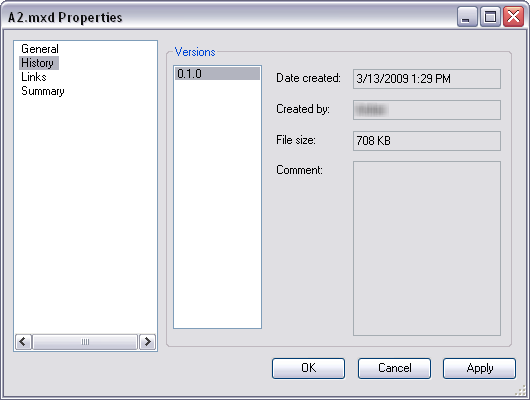
The History pane with version information - Choose the version whose properties you want to view in the Versions list.
- Click OK when you are finished viewing the properties.