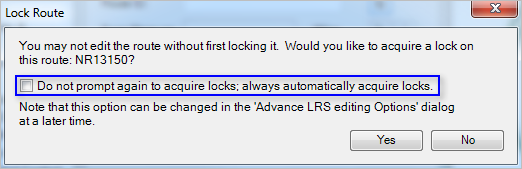Acquiring route locks
When multiple people edit the LRS in an enterprise geodatabase, they may encounter versioning conflicts or measure discrepancies on routes and events. To facilitate the coordinated editing of an LRS in an enterprise geodatabase, ArcGIS Roads and Highways supports locking routes to help coordinate route and event edits and prevent versioning conflicts and measure discrepancies. When conflict prevention is enabled in the LRS, you'll be required to acquire locks when editing routes or events. When a route lock is acquired, other people may not edit the route or events on the route.
People editing routes using the Roads And Highways Editing toolbar may encounter the conflict prevention conditions outlined below. Each condition displays an alert indicating the action to take.
| Alert | Message | Resolution |
|---|---|---|
Reconcile is needed | A reconcile with version: [lock root version] is required before acquiring a lock on route: [route ID]. Please reconcile and try again. | If you are attempting to edit or acquire a lock and changes have been applied to the lock root version that aren't in your edit version, you will need to reconcile to ensure that the edit version is updated with changes from the lock root version before acquiring any locks. This ensures you have the most recent version of the routes and edits before locking them for editing. |
Route lock is required | You cannot edit the route without first locking it. Would you like to acquire a lock on this route: [route ID]? | If you are attempting to edit a route and the route lock is available, you will be prompted to acquire a lock on the route before making any edits. When a route lock is acquired, no other user will be able to acquire a lock on the route or any of its event feature class layers until the lock is released. |
Route lock acquired by another user | Another user: [username] has a lock on this route. They locked it at [date] [time]. You cannot edit this route until that lock is released and you acquire a lock on the route. | If you are attempting to edit a route and another user has acquired a lock on the route or an event on the route, you will be prompted with a message providing the user that currently holds a lock on the route and the date and time the lock was acquired. You will not be able to acquire a lock on the route until the user releases the route lock. |
Route lock acquired in another version | You have this route locked in another version: [version name]. The route cannot be edited in this version. | If you are attempting to edit a route and have acquired the route lock in a different version than your current edit version, you will need to edit the route in the version in which the lock was acquired, or release the route lock and reacquire it in the version in which you would like to edit the route. |
Releasing route locks
When you have finished editing your routes, you can release route locks by posting the changes to the lock root version. If no edits have been made, you can release the lock using the Unlock Route button  on the route lock viewer table. You can only release locks from the version in which you are editing, and you cannot release locks created by another user unless the version they created the locks in is deleted.
on the route lock viewer table. You can only release locks from the version in which you are editing, and you cannot release locks created by another user unless the version they created the locks in is deleted.
Deleting versions
You may encounter locks acquired by users who are not available to release the locks. If the user who has acquired the locks is not available to release them, an administrator can choose to delete the version in which the locks were acquired.
Once the version is deleted, all locks acquired in that version will be released automatically. Deleting the version will remove all edits made by the user.
Automatically acquiring locks without prompting
To configure Roads and Highways Desktop to automatically acquire locks without a prompt, browse to Advanced LRS Editing Options on the Roads And Highways Editing toolbar. Check the Do not prompt to acquire locks check box. Once this is done, locks will be automatically acquired by the person editing routes, without confirming before doing so. Others will continue to be alerted if the route lock cannot be acquired due to the need to reconcile with the lock root or if a lock already exists.
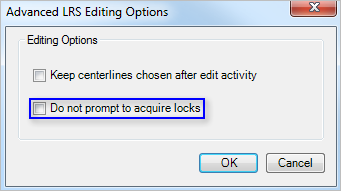
Another way to configure Roads and Highways Desktop to automatically acquire locks without prompting is the message prompt when asking to acquire locks. Check the Do not prompt again to acquire locks; always automatically acquire locks check box when prompted to acquire a route lock and click OK. The route lock will be acquired. You will no longer be prompted to acquire route locks if the lock is available, but ArcGIS Roads and Highways will continue to alert you if the lock is not available. Conflict prevention prompt settings will be saved in your Windows registry.