获得 Business Analyst 许可后可用。
Assigns customers to stores by using existing trade areas. You can assign your customers to a store based on any polygon layer. In most cases, the polygon layer will be a Business Analyst trade area (simple ring, data-driven ring, equal competition, drive time, and so on). Each trade area has a store ID associated with it, so the tool assigns that ID to the customers that fall within the trade area.
The image below illustrates how the assignment works. All the customer points (purple dots) that are within the yellow shaded trade area will inherit the store ID of the trade area. Any customers that do not fall inside a trade area will not be assigned to a store.
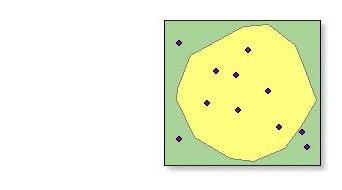
If any of the trade areas are overlapping, you can remove trade area overlap before executing this tool. You can remove trade area overlap using the Remove Trade Area Overlap tool in the Trade Areas toolset. For example, if you want to assign customers to their nearest store using drive-time polygons, you can create the drive-time polygons in Business Analyst or ArcGIS Network Analyst, then remove the overlap.
You cannot undo the assignment of customers to stores in an existing field. Be careful not to overwrite an existing field.