As a database administrator, you can create users and roles within a database. You can organize database users into roles or groups, which allow you to define permissions and functionality accessible to the group.
The ALRS Owner is responsible for creating the ALRS geodatabase, centerline feature class, calibration point feature class, centerline sequence, routes, and redlines. Using Esri Roads and Highways, the ALRS Owner would also create the ALRS Network and route layers, and register event layers.
The ALRS Editor is responsible for performing edits on the ALRS Network using the Roads and Highways editing tools. The ALRS Editor is restricted from creating or deleting feature classes or object classes in the table space owned by the ALRS Owner. The ALRS Editor cannot change the schema of existing feature classes and object classes.
For more information about ways for administrators to group users, see User accounts and groups.
Once users have been granted write permissions on the relational database management system (RDBMS), they can perform the following tasks:
- Network editing workflows.
- Have event behaviors applied for Oracle and SQL Server users (who are not the same users that own the schema for the LRS).
- Register events as a user other than the owner of the Oracle or SQL Server LRS tables.
In this topic, you learn how to do the following:
Creating users and roles
Common categories or groups of ArcSDE users are those who view data, edit data, and create data. The specific types of privileges needed for these groups are detailed in the user permission topics for each DBMS. Read the one that applies to the DBMS you use.
Granting edit permissions
- Start ArcCatalog.
- If you do not have ArcToolbox open, click the Show/Hide ArcToolbox
 button on the Standard toolbar to show ArcToolbox.
button on the Standard toolbar to show ArcToolbox.
- Expand the Data Management Tools toolbox.
- Expand the Geodatabase Administration toolset.
- Double-click the Change Privileges geoprocessing tool.
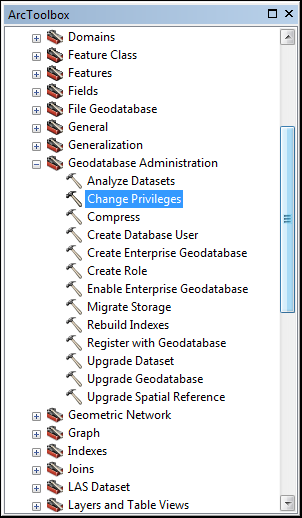
The Change Privileges geoprocessing dialog box appears.
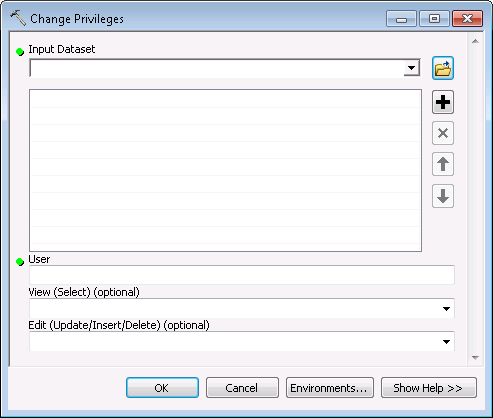
- Next to the Input Dataset field, click the browse
 button.
button.
- Navigate to the location of the RDBMS and choose the following ALRS Core components:
- CalibrationPoint
- Centerline
- CenterlineSequence
- Redline
- Route
Press the Shift or Ctrl key to make multiple selections.
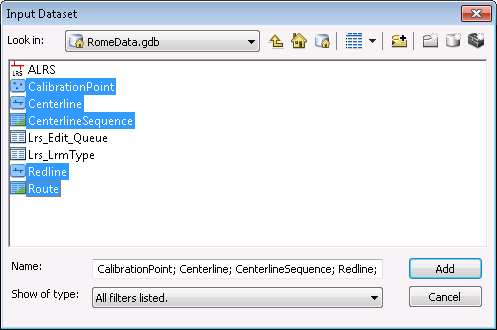
- In the same RDBMS, press Shift and choose all ALRS system tables.
The ALRS system tables include the LRS_METADATA, LRS_EVENT_BEHAVIOR, and LRS_EDIT_LOG tables.
- Click Add.
- In the User field, type the name of the role for which you want to grant Edit permissions.
- On the View drop-down menu, select GRANT.
- On the Edit drop-down menu, select GRANT.
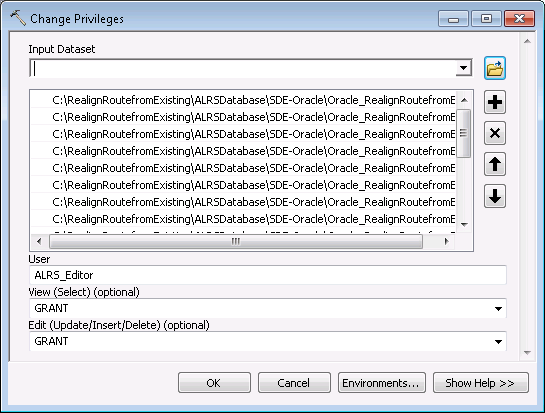
- Click OK.
Once the geoprocessing tool executes, all users in the role now have edit permissions in the LRS Network.