You can remove a grid component in the tree view. Removing the component does not delete the associated features in the database or layers or symbols from ArcMap. The features, layers, and symbols are only updated when you click Create.
- Start ArcMap.
- Click the Grids and Graticules Designer window button
 on the Production Cartography toolbar.
on the Production Cartography toolbar. - Load a grid in the window.
- Choose the grid component to be removed in the tree view.
- Right-click the component in the tree view and click Remove.
The Grids and Graticules Designer message appears.
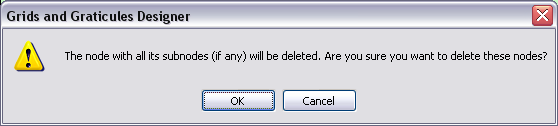
- Click OK.