Mit der Data Reviewer-Lizenz verfügbar.
Work with batch jobs in Data Reviewer using the Batch Job Manager. You can create groups in which you can store checks that apply to different aspects of your database. For example, in one group, you can have checks that are used to validate the domains and subtypes for a specified feature class, and in a different group, checks for geometry that overlaps. Checks and check groups can be reordered by clicking and dragging the check names.
Checks can be duplicated so you do not need to individually configure a check if you want to include it more than once in a batch job. This allows you to easily choose the feature classes on which to run the check.
You can also insert a batch job into another one. This can be accomplished by opening one check and inserting another.
- Start ArcMap.
- On the main menu, click Customize > Toolbars > Data Reviewer.
- Click the Reviewer Batch Job Manager button
 on the Data Reviewer toolbar.
on the Data Reviewer toolbar.
The Reviewer Batch Job Manager dialog box appears with an Untitled.rbj file name.
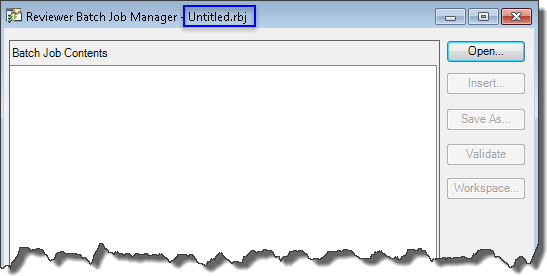
- Right-click anywhere in the Batch Job Contents area and click New Group.
A new group appears in the field.
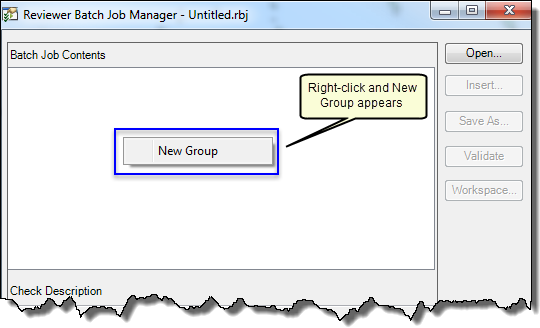
- Click the group name to make it editable.
- Type a new name for the group and press Enter.
- Right-click the group, point to Add Check, point to the category that contains the check to be added, and click the check name.
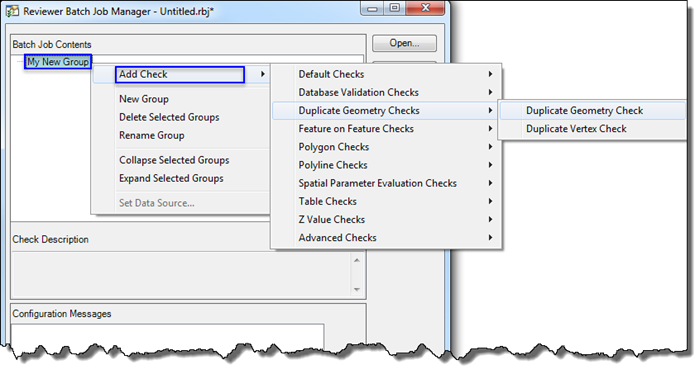
The check's properties dialog box appears.
- Configure the parameters for the check.
For more information, see Checks in Data Reviewer.
- Klicken Sie auf OK.
- Repeat steps 7 through 9 for each check to be included in a group.
- Repeat steps 4 through 6 for each group to be added for a batch job.
- When you are finished creating groups and adding checks, click Save As.
The Save As dialog box appears.
- Type a name for the batch job in the File name text box.
The file name will have an asterisk after the .rbj extension denoting the file has not been saved.
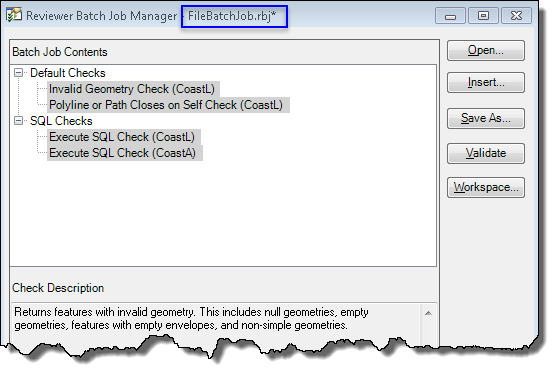
- Click Save.
The Reviewer Batch Job Manager dialog box appears.
- Klicken Sie auf OK.