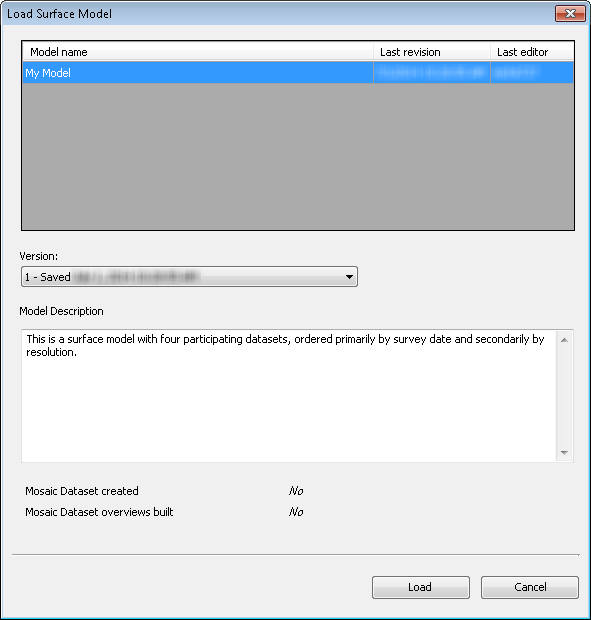The BIS geodatabase stores all of your composite surface models and allows you to load them into the Compose Surface window through the Load Surface Model tool. Through this tool, you can select the specific surface model you want to load along with the particular version. You can load older versions of a surface model to review the dataset display configurations. The older versions of a surface model are read-only, but you can use the Save Surface Model As tool to create a new surface model based on the dataset display configurations of the older surface model version.
- Start ArcMap.
- On the main menu, click Customize > Toolbars > Bathymetry.
-
Click the Compose Surface button
 on the Bathymetry toolbar.
on the Bathymetry toolbar.
The Compose Surface window appears.
- Click the Load Surface Model button
 located at the top of the Compose Surface window.
located at the top of the Compose Surface window.The Load Surface Model dialog box appears. A list of saved surface models and basic metadata for the surface model is displayed.
- Optionally click the Version drop-down arrow and select the specific version of the surface model you want to view.
- Select the surface model that you want to load into the Compose Surface window.
- Click Load to load the surface model into the Compose Surface window.
Surface rules and datasets associated with the surface model appear in the Compose Surface window. If a mosaic dataset was saved with the surface model, it is automatically added to the Table Of Contents window in ArcMap and checked on so that it is visible and displayed within the active data frame.
- Optionally, if a mosaic dataset has not been created for the surface model, click the Preview button
 located at the top of the Compose Surface window.
located at the top of the Compose Surface window.Clicking the Preview button
 generates a temporary mosaic dataset and automatically adds it to the ArcMap Table Of Contents window.
generates a temporary mosaic dataset and automatically adds it to the ArcMap Table Of Contents window.