The product library can be used to store business rules that extend standard database validation. Enhanced validation rules are created by using Data Reviewer and storing the rules as checks in a batch job. After a data model and data model version have been created, you can associate batch jobs with the data model version.
To associate batch jobs with the current map data, a product library and production database must be specified. If you are not using a product library, you can upgrade a database to a product library and current data workspace to a production database. Once those two workspaces have been defined on the Product Library window, you can create a new data model version based on all the feature classes in the production database.
However, if you are using an existing product library that contains data models, you can also choose to use an existing data model or create a new version of one.
The Batch Job dialog box allows you to associate three types of batch jobs with a specific data model version: Attribute, Spatial, and Reviewer. The batch job types are named based on the types of checks that should be included. For example, the Attribute batch jobs should only include attribute checks, and the Spatial batch jobs can include checks that validate spatial properties of the data such as the geometry, spatial relationships, and so forth.
Reviewer batch jobs are created with ArcGIS Data Reviewer for Desktop and can be linked to the data currently loaded in your map through the Batch Job dialog box. You can associate several batch jobs with the product library and associate them with any of the following categories:
- Attribute—This type of batch job contains checks that can be run through the Feature Manager, either in batch from the context menu on the Create or Update tabs or once attributes are edited and applied to a single feature.
- Spatial—This type of batch job contains checks that can be run using the Validate Current Selection or Validate Current Extent tool.
- Reviewer—This type of batch job contains checks that can be run using various tools in a Reviewer session.
- Start ArcMap.
- On the main menu, click Customize > Toolbars > Production Editing.
- Click the Product Library button
 on the Production Editing toolbar.
on the Production Editing toolbar.A tree view of the product library appears.
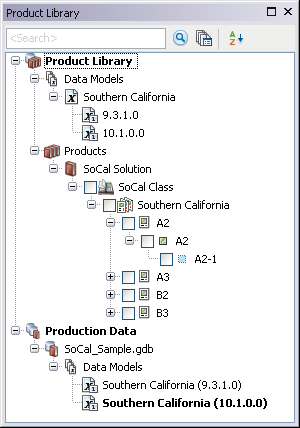
- If necessary, define the product library workspace.
- If necessary, complete the following under the Data Models node:
- Create a data model that describes the schema to be validated.
- Create at least one data model version that contains the schema to be validated with the batch jobs.
- Right-click the data model version you want to associate batch jobs with and click Associate Batch Jobs.
The Batch Job dialog box appears.
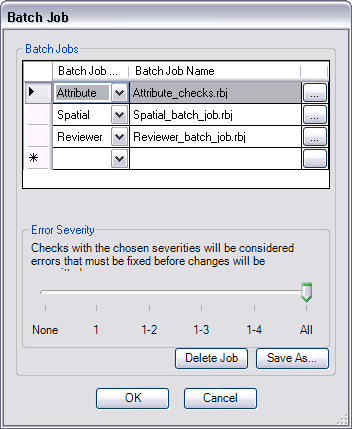
- Click the Batch Job Type cell.
- Choose the type of batch job you want to associate with the data model version.
- Click the ellipsis (...) next to the Batch Job name.
The Check in Batch job file dialog box appears.
- Navigate to the batch job you want to associate with the data model version.
- Klicken Sie auf Öffnen.
- If an Attribute batch job has been associated, choose an Error Severity value using the slide bar.
The Error Severity corresponds with the Severity value assigned to each check in the batch job. For example, if this is set to 1–3, only results from checks that have a Severity value of 1, 2, or 3 will be returned as errors when performing on-the-fly validation. Checks with a Severity of 4 or 5 will be returned as warnings.
- Repeat steps 7 through 12 for all the batch jobs you want to associate.
- Klicken Sie auf OK.