The Circle Circle Intersection function creates two overlapping circles. The circles are created based on two individual coordinates and radii that are defined.
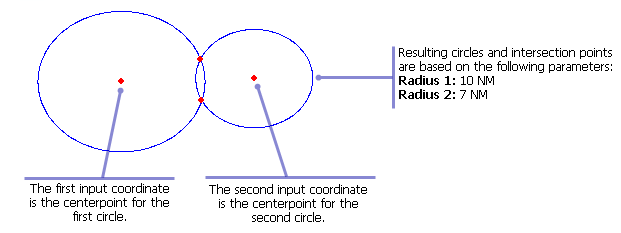
- Start ArcMap.
- On the menu bar, click Customize > Toolbars > Production Feature Builder.
- Click the Feature Builder button
 on the Production Feature Builder toolbar.
on the Production Feature Builder toolbar.
The Feature Builder window appears.
- If the scratch dataset has not been added to the table of contents, click the Add Scratch Data Layers button
 at the top of the Feature Builder window.
at the top of the Feature Builder window.The dataset is added to the map using the current spatial reference.
- Choose Circle Circle Intersection in the list on the Functions tab.
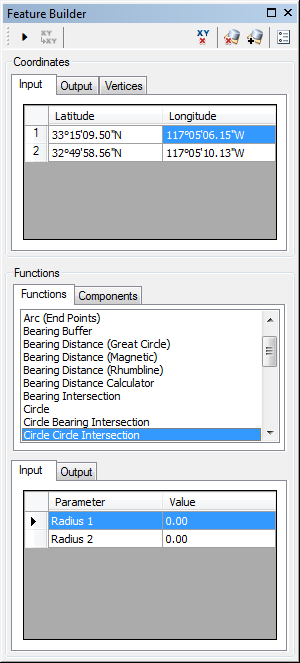
- Define a coordinate for the start point of the polyline by doing one of the following:
- Click the Pinprick tool
 on the Production Feature Builder toolbar and click on the map
on the Production Feature Builder toolbar and click on the map - Type the coordinates in the cells on the Input tab in the Coordinates area.
- Click the Pinprick tool
- Repeat step 6 to define a coordinate for the centerpoint of the second circle.
- Click the cell next to Radius 1 and type a value for the radius of the first circle.
This is the radius of the first circle. The default unit is Nautical Miles.
- Click the cell next to Radius 2 and type a value for the radius of the second circle.
This is the radius of the second circle. The default unit is Nautical Miles.
- Click the Execute button
 .
.
Two overlapping circles are created.