With calculated fields, VBScript can be used to customize labels for features in the map. For example, you may want to use one font size for small cities' labels and a different font size for larger cities'.
- Start ArcMap.
- Load data in the map.
- Right-click the layer for which you want to create fields and click Properties.
The Layer Properties dialog box appears.
- Click the Calculated Fields tab.
- Click the Expression drop-down arrow and choose Edit Expression.
The Expression Parser dialog box appears.
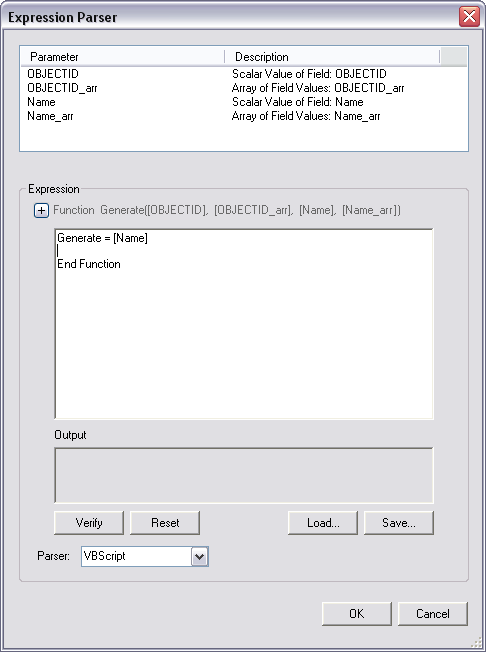
- Double-click the field you want to use for the fields.
- If you are using an array, define the range of values to include in the array.
- Define the style and symbol name to use for the field.
- Repeat steps 6–8 for each condition you want to add for the calculated field.
- Click Verify.
- Fix any errors found in the expression.
- Repeat steps 10–11 until there are no errors.
- Click OK.
The Expression Parser dialog box appears.
- Click OK.