Zusammenfassung
Gets a local copy of a file stored inside the Product Library. It allows you to view or edit a file without exclusively locking the file in a Product Library. Changes made to the local copy are not tracked in the Product Library.
A product library stores information and data required for cartographic and digital data production in a geodatabase. Esri Mapping and Charting solutions store business rules, documents, and spatial information inside a product library.
Verwendung
The Product Library Workspace must be a geodatabase.
The file must be contained within the Product Library.
The Copy Location must be a folder on the user’s local computer.
The Product Library File Path is the path to the particular Product Library tree node. A product library path is a double-colon-delimited string (::) in this format: Solution Name::Product Class Name::Series Name::Product Name::Instance Name::AOI Name::File Name.
To determine a product library path, browse to an item in the Product Library window, right-click it, and click Copy As Path. The product library path will be placed on the clipboard. You can paste it into any parameter that requires a product library path.
This tool returns a string that represents a path to the local copy. To use this tool in ModelBuilder, insert the Calculate Value tool to convert the returned string to another data type. For example, to create a model that gets a local copy of an instance database and upgrades it using the Upgrade Production Database tool, connect Get Local Copy to Calculate Value through a precondition. Calculate Value can convert the string returned by Get Local Copy to a workspace. The model would look similar to the following image:
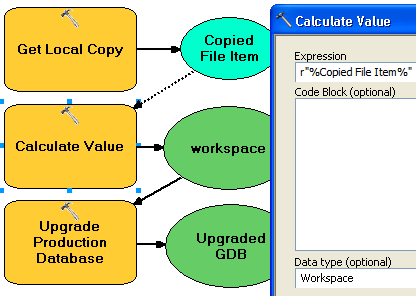
Syntax
PLGetLocalCopy(product_library_workspace, product_library_itempath, copy_location, {product_library_ownername})| Parameter | Erläuterung | Datentyp |
product_library_workspace | Path to the product library workspace. | Workspace |
product_library_itempath | The path to the product library level that contains the files you want to view. This is specified as Solution Name::Product Class Name::Series Name::Product Name::Instance Name::AOI Name::File Name. | String |
copy_location | The folder to where the file will be copied. Any existing local copies of the file will be overwritten. | Folder |
product_library_ownername (optional) | Product library schema owner name. Set this parameter if the user account specified in product_library_workspace is not the schema owner. This applies only to product libraries stored in enterprise geodatabases. | String |
Codebeispiel
PLGetLocalCopy example (stand-alone script)
The following stand-alone script demonstrates how to use the PLGetLocalCopy tool.
# Name: GetLocalCopy_Example.py
# Description: Creates a local, editable copy of a file in a product library.
# Requirements: Production Mapping extension
# import arcpy and checkout a Production Mapping license
import arcpy
arcpy.CheckOutExtension("foundation")
#Set local variables
product_library_workspace = "C:\\Data\\ProductLibrary.gdb"
product_library_itempath = "Products::Topographic Maps::QA_QC_carto_checklist.rtf"
copy_location = "C:\\Data"
# create a production database
arcpy.PLGetLocalCopy_production(product_library_workspace, product_library_itempath, copy_location)
print "Script completed successfully."
# Check in the extension
arcpy.CheckInExtension("foundation")
Umgebungen
Lizenzinformationen
- ArcGIS Desktop Basic: Nein
- ArcGIS Desktop Standard: Erfordert Production Mapping
- ArcGIS Desktop Advanced: Erfordert Production Mapping