Mit der Data Reviewer-Lizenz verfügbar.
When features are in a geometric network, they are validated using network connectivity rules. These connectivity rules define how features can connect to one another, as well as what feature classes the rules apply to and the quantity of features that can be included in a connection.
For more information, see About geometric network connectivity rules.
The Connectivity Rules check in Data Reviewer searches for network features that violate the connectivity rules being used with your data. Features that violate connectivity rules are returned as check results. The check can be run on an entire feature class, a subtype, or a set of features selected using a Structured Query Language (SQL) query.
Once you have defined the criteria for the check, you can configure the notes and a severity rating. The notes allow you to provide a more specific description for the feature that has been written to the Reviewer table and are copied to the Notes field in the Reviewer table. The severity rating allows you to indicate how important the results from a check are in terms of your quality assurance/quality control processes. The lower the number, the greater the priority the check's results have.
- Start ArcMap.
- On the main menu, click Customize > Toolbars > Data Reviewer.
- Click the Select Data Check drop-down arrow on the Data Reviewer toolbar, expand Database Validation Checks, and then click Connectivity Rules Check.
The Connectivity Rules Check Properties dialog box appears.
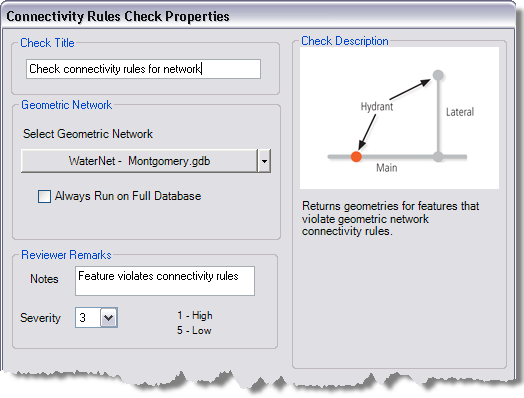
- If necessary, type a unique name for the check in the Check Title text box.
- Click the Select Geometric Network drop-down arrow and choose the geometric network you want to validate.
- To run the check on the entire feature class and save this setting, check the Always Run on Full Database check box.
- If necessary, type descriptive text for the check results in the Notes text box in the Reviewer Remarks area.
- If necessary, click the Severity drop-down arrow and choose a value that indicates the priority of the check's results in the Reviewer Remarks area.
The severity indicates the importance of the check result. The values range from 1 to 5, with 1 being the highest priority and 5 being the lowest.
- Klicken Sie auf OK.
- Click the Run Data Check button
 on the Data Reviewer toolbar.
on the Data Reviewer toolbar.
The Features to Validate dialog box appears.
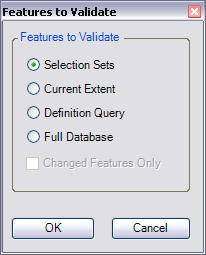
- Choose an option in the Features to Validate area.
- Selection Set—The check is run on the features that are currently selected in the map.
- Current Extent—The check is run on the current map extent, which is controlled by the map scale.
- Definition Query—The check is run on the features that are displayed based on definition queries that have been created for the feature class.
- Full Database—The check is run on all the features in the feature class.
- To run the check only on features that have been edited in a versioned workspace, check the Changed Features Only check box.
- Click OK.
The check is run on the extent specified on the Features to Validate dialog box.
When the check finishes, a check results dialog box appears.
- Do one of the following:
- If you want to browse the results in the Browse Features window, choose the Browse Results option.
- If you have started a Reviewer session and want to record the results in the Reviewer table, choose the Write to Reviewer Table option.
- Klicken Sie auf OK.