Mit der Data Reviewer-Lizenz verfügbar.
You can manually commit features to the Reviewer table through the Browse Features window. You can select multiple features in the map, browse them, then click the Commit To Reviewer Table button. This allows you to capture errors that might be found from other methods of analysis, like visual review, using the results of queries or any tools, like geoprocessing, that run in ArcMap and return selected sets of features.
When this method is used, you can also add notes related to the record and assign it a severity, which indicates the importance of the record. The lower the number, the greater the priority.
- Start ArcMap.
- If necessary, load data in the map.
- On the main menu, click Customize > Toolbars > Data Reviewer.
- Start a Reviewer session in one of the following:
- Click the Select Features button
 on the Tools toolbar.
on the Tools toolbar.
- Select features in the map.
- Click the Browse Features button
 on the Data Reviewer toolbar.
on the Data Reviewer toolbar.
The Browse Features window appears.
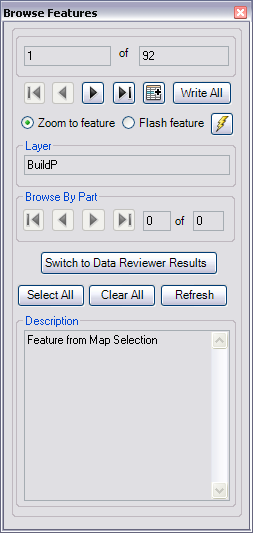
- Use the buttons to navigate the selected features.
- Click the Commit To Reviewer Table button
 to write an individual feature to the Reviewer table.
to write an individual feature to the Reviewer table.
The Commit to Reviewer Table dialog box appears.
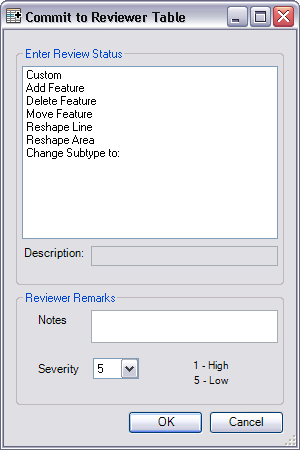
- Choose a Reviewer status option in the Enter Review Status list.
If you choose Add Feature, Delete Feature, Move Feature, Reshape Line, or Reshape Area, the value appears in the Description text box, but it remains uneditable.
If you choose Custom or Change Subtype to, the Description text becomes editable.
- If necessary, type a description for the Review status in the Description text box.
- If necessary, type additional details about the feature in the Notes text box.
- If necessary, click the Severity drop-down arrow and choose a value that indicates the priority of the feature that is being committed to the Reviewer table.
The values range from 1 to 5, with 1 being the highest priority and 5 being the lowest.
- Klicken Sie auf OK.
- Repeat steps 8–14 as needed.
- Close the Browse Features window when you are finished.