Mit der Data Reviewer-Lizenz verfügbar.
Within maps, features can intersect, such as when a road crosses a railroad or a river crosses a road. The Intersection on Geometry check finds features that are within a certain tolerance of the intersection of two other linear features; for example, finding building points within a certain distance of road intersections. Features found within the tolerance are created as results with point geometries. Inversely, you can also find features whose intersecting point is not within a specified tolerance of a feature.
The check can be run on an entire feature class, a subtype, or a set of features selected using a SQL query.
Once you have defined the criteria for the check, you can configure the notes and a severity rating. The notes allow you to provide a more specific description for the feature that has been written to the Reviewer table and are copied to the Notes field in the Reviewer table. The severity rating allows you to indicate how important the results from a check are in terms of your quality assurance/quality control processes. The lower the number, the greater the priority the check's results have.
- Start ArcMap.
- On the main menu, click Customize > Toolbars > Data Reviewer.
- Click the Select Data Check drop-down arrow on the Data Reviewer toolbar, click the plus sign (+) next to Feature on Feature Checks, then click Intersection on Geometry Check.
The Intersection on Geometry Check Properties dialog box appears.
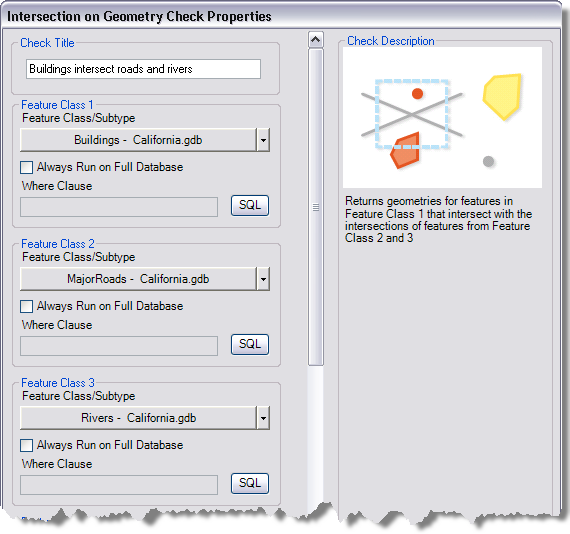
- If necessary, type a unique name for the check in the Check Title text box.
- Click the Feature Class/Subtype drop-down arrow in the Feature Class 1 area to choose the feature class and subtype on which to run the check.
The features from this feature class are compared to intersections between features from the second and third feature class.
- To run the check on the entire feature class and save this setting, check the Always Run on Full Database check box.
- To run the check on specific features in a feature class, click SQL to construct an SQL query.
- Repeat steps 5–7 for the Feature Class 2 and Feature Class 3 areas.
- If you want to find features that do not intersect Feature Class 1, check the Not - find features that do not intersect check box in the Feature Class 1 Option area.
- Type a tolerance value in the Tolerance text box.
- Click the Units drop-down arrow and choose the units of measurement to use with the tolerance.
- If necessary, type descriptive text for the check results in the Notes text box in the Reviewer Remarks area.
- If necessary, click the Severity drop-down arrow and choose a value that indicates the priority of the check's results in the Reviewer Remarks area.
The severity indicates the importance of the check result. The values range from 1 to 5, with 1 being the highest priority and 5 being the lowest.
- Klicken Sie auf OK.
- Click the Run Data Check button
 on the Data Reviewer toolbar.
on the Data Reviewer toolbar.
The Features to Validate dialog box appears.
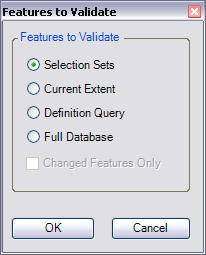
- Choose an option in the Features to Validate area.
- Selection Set—The check is run on the features that are currently selected in the map.
- Current Extent—The check is run on the current map extent, which is controlled by the map scale.
- Definition Query—The check is run on the features that are displayed based on definition queries that have been created for the feature class.
- Full Database—The check is run on all the features in the feature class.
- To run the check only on features that have been edited in a versioned workspace, check the Changed Features Only check box.
- Click OK.
The check is run on the extent specified on the Features to Validate dialog box.
When the check finishes, a check results dialog box appears.
- Do one of the following:
- If you want to browse the results in the Browse Features window, choose the Browse Results option.
- If you have started a Reviewer session and want to record the results in the Reviewer table, choose the Write to Reviewer Table option.
- Klicken Sie auf OK.