Mit der Data Reviewer-Lizenz verfügbar.
You can use the Metadata check to validate your item's metadata information against multiple federal and international metadata standards. A single Metadata check can be configured to validate the entire contents of your geodatabase or shapefile workspace and requires only that you know which metadata style you are using in ArcCatalog when authoring your metadata content.
Once you have defined the criteria for the check, you can configure the notes and a severity rating. The notes allow you to provide a more specific description for the feature that has been written to the Reviewer table and are copied to the Notes field in the Reviewer table. The severity rating allows you to indicate how important the results from a check are in terms of your quality assurance/quality control processes. The lower the number, the greater the priority the check's results have.
- Start ArcMap.
- On the main menu, click Customize > Toolbars > Data Reviewer.
- Click the Reviewer Batch Job Manager button
 on the Data Reviewer toolbar.
on the Data Reviewer toolbar.
The Reviewer Batch Job Manager dialog box appears.
- Create a batch job.
- Right-click a group in the batch job, then click Add Check > Advanced Checks > Metadata Check.
The Metadata Check Properties dialog box appears.
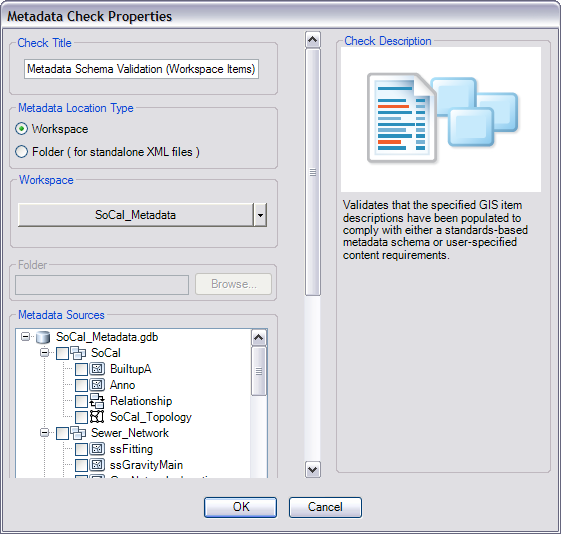
- If necessary, type a unique name for the check in the Check Title text box.
- In the Metadata Location Type area, click the Workspace option.
- Click the Workspace drop-down arrow and choose the data workspace that contains the item metadata resources you want to validate.
- In the tree view in the Metadata Sources area, check the check box next to each workspace item you want to validate.
- Click the Metadata Standard drop-down arrow and choose the metadata standard you want to validate your item metadata against.
The standard you select should match the Metadata Style setting you configured in ArcCatalog when authoring item metadata.
- In the Check Options area, check the Validate Metadata Standard check box.
- If necessary, type descriptive text for the check results in the Notes text box in the Reviewer Remarks area.
- If necessary, click the Severity drop-down arrow and choose a value that indicates the priority of the check's results in the Reviewer Remarks area.
The severity indicates the importance of the check result. The values range from 1 to 5, with 1 being the highest priority and 5 being the lowest.
- Click OK.
- Klicken Sie auf OK.
- Save the batch job.
- Klicken Sie auf OK.