Mit der Production Mapping-Lizenz verfügbar.
Unpublishing a file resets the file's version number so it has a major and minor version number. For instance, if you have a file with a published version number of 1.0, its unpublished version number is going to be 1.1. In other words, when a file is unpublished, the published version number is removed, and it is replaced with a minor version number. Unpublishing a file can signify that it is no longer official but still an active document that is being maintained. For instance, publishing a chart and discovering that there are features missing might cause you to unpublish it.
- Start ArcMap.
- If necessary, open the Product Library window by clicking Customize > Production > Product Library on the main menu.
A tree view of the product library appears.
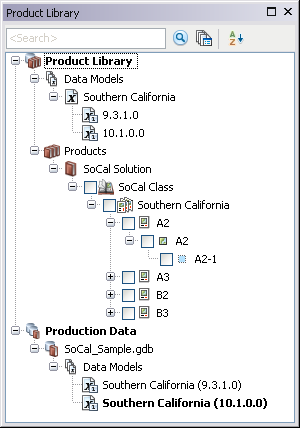
- Click the Manage Files button
 on the Product Library window.
on the Product Library window.
The file manager appears.
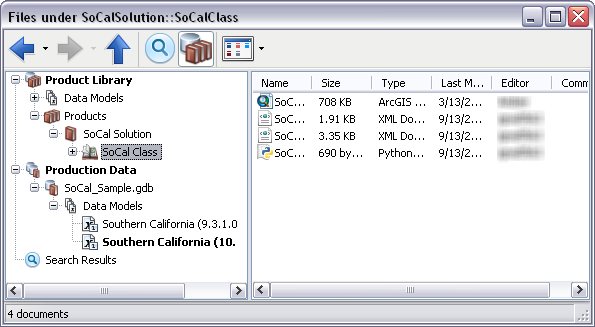
- Navigate to the file you want to unpublish.
- Right-click the file and click Properties.
The file's properties dialog box appears.
- Click History on the left side of the file's properties dialog box.
- Right-click the version you want to unpublish in the Versions list and click Unpublish.
The file version increases so it appears as the major version number with a minor version of 1. For instance, if you have a file that is currently version 1.0, unpublishing it changes the version number to 1.1.
- Klicken Sie auf OK.