Mit der Production Mapping-Lizenz verfügbar.
The Add Grid Data tool allows you to browse to an existing grid feature dataset and perform the following functions:
- Create a grouped layer of all grid feature classes based on the grid database design in the ArcMap table of contents.
- Reapply symbology defined in the grid features, removing the requirement for layer files.
- Specify grids to be displayed based on query parameters.
- Start ArcMap.
- On the main menu, click Customize > Toolbars > Production Cartography.
- Click the Add Grid Data button
 on the Production Cartography toolbar.
on the Production Cartography toolbar.
The Add Grid Data dialog box appears.
- Click the Browse button
 next to the Dataset text box.
next to the Dataset text box.
- Navigate to a grid feature dataset in the appropriate database.
- Click OK.
The database location appears in the Database text box. The dataset name appears in the Dataset text box.
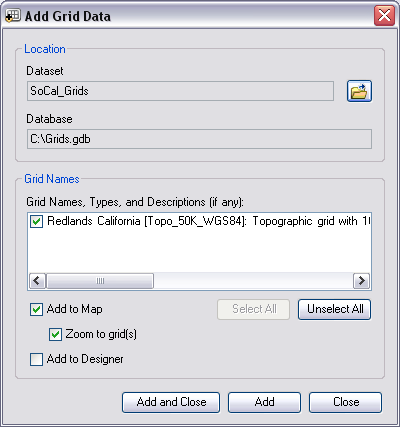
- Check the check boxes next to the grids to add to ArcMap in the Grid Names, Types, and Descriptions (if any) list.
Notice that the grid name and type appear after the name in square brackets, as well as a description. Grids that have the same type have the same appearance.
- If necessary, uncheck the Zoom to Grid(s) check box to keep the current extent after the grid has been added.
- If necessary, check the Add to Designer check box.
- If necessary, click Add and Close to add the grid to ArcMap and close the Add Grid Data dialog box.