Concurrent routes (also known as common, overlapping routes) are the routes that share the same centerline for their creation. ArcGIS Roads and Highways allow you to create concurrent routes using the same centerline in any of these three conditions:
- When the concurrent route's time span does not intersect the original route.
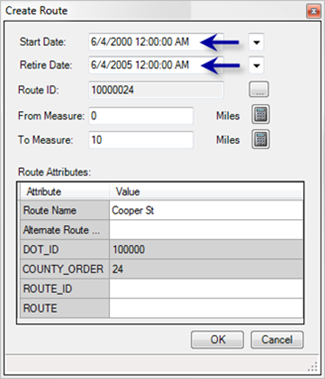
Time span of the original route 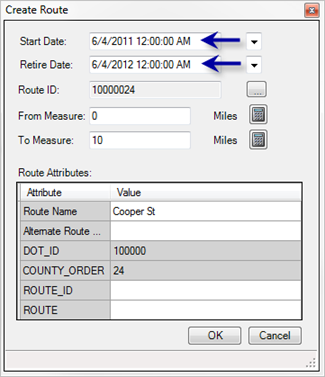
Time span of the concurrent route; same route ID but different time span - When the concurrent route's route ID is different from that of the original route.
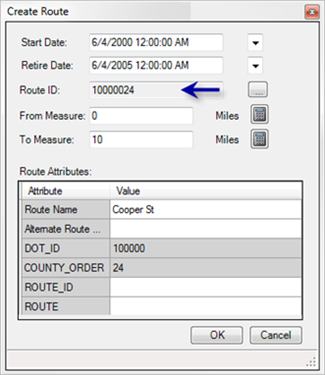
Route ID of the original route 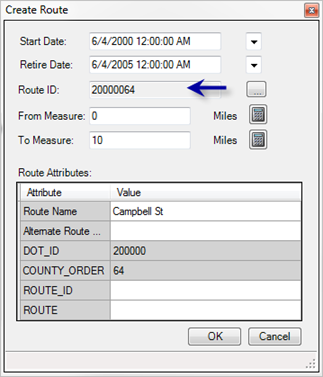
Route ID of the concurrent route; same time span but different route ID - When the concurrent routes are created in a different LRS Network than that of the original route.
Use the following steps to create a concurrent route. For more information, see Creating a new route.
- Start ArcMap and add the network and the centerline layers to the map.
- Start an edit session.
For more information on how to start an edit session, see About edit sessions.
- Set the target LRS Network layer on the Roads And Highways Editing toolbar.
- Click the Choose Centerlines tool
 on the Roads And Highways Editing toolbar.
on the Roads And Highways Editing toolbar. - Click an existing centerline in the map at the location of the new route.
Select a centerline with a preexisting route.
- Click the Create Route tool
 on the Roads And Highways Editing toolbar.
on the Roads And Highways Editing toolbar.The Create Route dialog box appears.
- Complete the Create Route dialog box with the new route's information, ensuring that it fulfills one of the three conditions required to create a concurrent route.
- Click OK.
The concurrent route is created.