Mit der Standard- oder Advanced-Lizenz verfügbar.
Mit der Workflow Manager-Lizenz verfügbar.
Job types provide a way to categorize your work and processes. Although all jobs differ in some ways, there are usually commonalities that can be extracted and standardized. Job types allow you to group similar types of work together. In doing this, you provide templates for each unit of work you manage, making the creation and execution of that work more efficient.
By defining properties and components that are consistent throughout all jobs of a specific type, you will reduce preparation time significantly. ArcGIS Workflow Manager (Classic) also opens up the possibility for easily querying metrics, as job comparison is much simpler for tasks that started out exactly the same.
In standardizing the way work is done, your users will become more efficient at their tasks. Once all jobs are streamlined into a few discrete types, it may also be possible to extract components or tasks that can be automated.
Basic job type properties
All job types have basic descriptive information. Some of these properties are exposed to the end user in the client application. You can use some of these properties to better organize your job types.
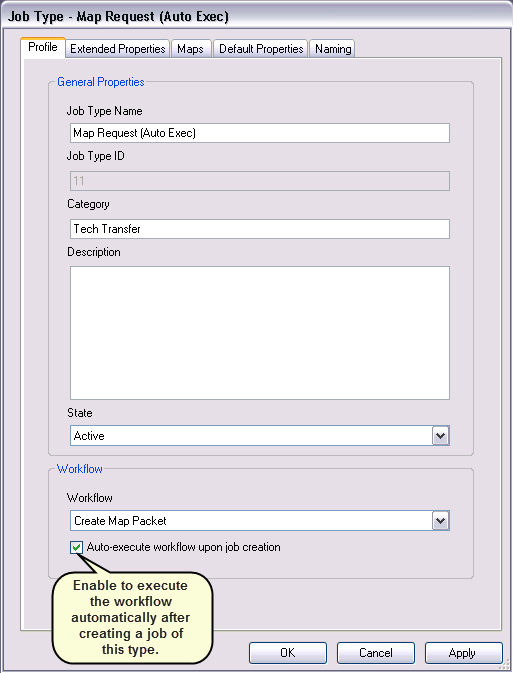
- Job Type Name: When you create new jobs in the system, you can view the names of job types configured in the system that you can access.
- Job Type ID: This value is automatically populated when the job type is created. It can be useful to know this value for queries, custom steps, or your own custom development.
- Category: For organizational purposes, you can specify a category. The job types will be grouped by this value in the job types list in the Workflow Manager Administrator.
- Description: A description of the job type.
- State: Only active job types are displayed in the Create Jobs dialog box. Other states include Draft and Retired.
- Workflow:Select the workflow that you want all jobs of this type to have when created in the client application. If you check the Auto-Execute workflow upon job creation check box, it will execute all workflow steps that are set to Automatically Execute when a job of this type is created. See Associating workflows with job types for more information on designing workflows.
Advanced job type properties
You can automatically execute a job or jobs once they are created. This property is set when creating the job type and is inherited by any job created like all the other job type properties. The key to getting this to work is the step properties within the workflow.
When defining the workflow, be sure to check the option Automatically executes when reached on the steps. The job will execute all the steps in the workflow that have this property checked. If you want to stop the job execution at a certain step, perhaps to examine the results of the previous steps, then leave the step property unchecked.
Cloning job types
Some of your job types might have properties that could be reused on other job types. You can use the Clone Job Type menu option that is available when you select and right-click a job type in the Administrator.
The Copy Job Type dialog box provides you options that allow you to copy AOI basemap, template map document, workflow, extended/linked properties, and default job type properties.