Changing model symbology
Symbology of the entire model can be changed from the Diagram Properties Symbology tab.
Learn more about Accessing Diagram properties
Options on the Symbology tab allow you to control the default color of elements, default font properties of element text, and the shape of elements. Tool elements are displayed as rectangles by default, and other elements are displayed as ovals. You can switch the default setting so that tool elements display as ovals and all other elements display as rectangles. You can also change the default color and font for any of the seven types of elements.
To change the color or font, follow the steps below:
- On the Symbology tab, right-click the element and click Color or Font.
- Choose the color or font type and other available options.
- Click OK or Apply. Changes made take effect immediately after you click.
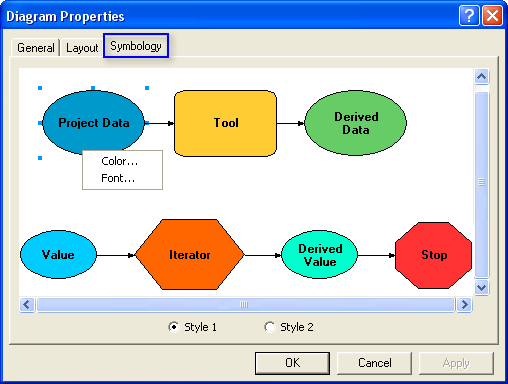
- To change the appearance of connectors, see Display Properties.
- You cannot use the Strikeout or Underline option on the Fonts dialog box. Selecting either option has no effect on the model elements.
Changing element symbology
Symbology for each element: variable, tool, and connector can be changed by right-clicking an element and clicking Display Properties.
Setting pictures for model elements in display properties
You can use pictures (images) instead of shapes for variable and tool elements in a model diagram. Using images for model elements can be an interesting way to present models to your audience. The steps to change the model elements to picture symbols are below:
- Right-click an element and click Switch to picture symbol.
- Navigate to the picture on your disk that you want to use and click Open.
Your picture is displayed for the variable instead of the oval shape.
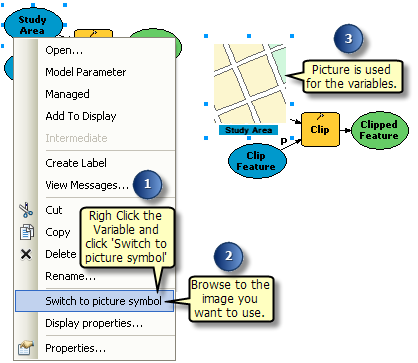
You can resize the image in ModelBuilder by clicking the picture to reveal the blue resize handles, then clicking and dragging one of the corner selection handles. The path name to the picture will not be preserved in the Display Property window if you switch from picture to shape symbol.