Model canvas
The model canvas is the white empty space in a model.
Model diagram
The model diagram is the appearance and layout of the tools and variables connected together in a model.
Model elements
There are three main types of model elements: tools, variables, and connectors.
- Tools: Geoprocessing tools are the basic building blocks of workflows in a model. Tools perform various operations on geographic or tabular data. When tools are added to a model, they become model elements.
- Variables: Variables are elements in a model that hold a value or a reference to data stored on disk. There are two types of variables:
- Data: Data variables are model elements that contain descriptive information about data stored on disk. Properties of data that are described in a data variable include field information, spatial reference, and path.
- Values: Value variables are values such as strings, numbers, Booleans (true/false values), spatial references, linear units, or extents. Value variables contain anything but references to data stored on disk.
- Connectors: Connectors connect data and values to tools. The connector arrows show the direction of processing. There are four types of connectors:
- Data: Data connectors connect data and value variables to tools.
- Environment: Environment connectors connect a variable containing an environment setting (data or value) to a tool. When the tool is executed, it will use the environment setting.
- Precondition: Precondition connectors connect a variable to a tool. The tool will execute only after the contents of the precondition variable are created.
- Feedback: Feedback connectors connect the output of a tool back into the same tool as input.
Model process
A model process consists of a tool and all variables connected to it. Connector lines indicate the sequence of processing. Many processes can be chained together to create a larger process.

Intermediate data
When a model is run, output data is created for each process in the model. Some of this output data is only created as a middle step to connect to other processes that will create the final output. The data generated from these middle steps, called intermediate data, is often (but not always) of no use once the model has finished running. You can think of intermediate data as temporary scratch data that should be deleted after the model has run. However, when you run a model from the ModelBuilder window, intermediate data is not deleted—it is up to you to delete it.
Model validation
Model validation refers to the process of making sure all model variables (data or values) are valid.
Model parameter
Model parameters are the parameters that appear on the model tool dialog box. Any variable in the model can be made a model parameter.
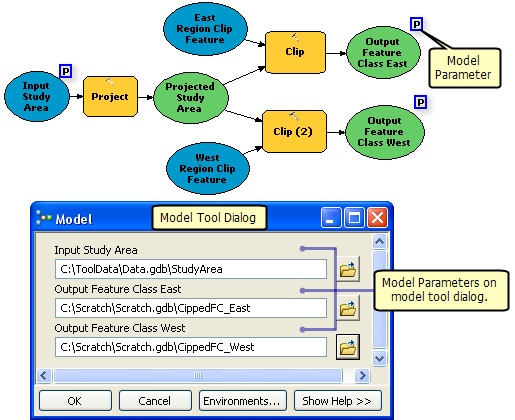
Running a model within ModelBuilder
Selected processes in a model or the entire model can be run from within ModelBuilder.
Running a model tool
A model can be run from its tool dialog box.
Workspace environments
There are four workspace environments that can be used in ModelBuilder to simplify model data management:
- Current:
Tools that honor the Current Workspace environment setting use the workspace specified as the default location for geoprocessing tool inputs and outputs.
- Scratch:
Tools that honor the Scratch Workspace environment setting use the specified location as the default workspace for output datasets. The Scratch Workspace is intended for output data you do not wish to maintain.
- Scratch folder
The scratch folder is the location of a folder you can use to write file-based data, such as shapefiles, text files, and layer files. It is a read-only environment managed by ArcGIS.
- Scratch GDB
The scratch GDB is the location of a file geodatabase you can use to write temporary data.
In addition, there is the in-memory workspace where you can write geodatabase feature classes and tables to system memory instead of disk.
- Learn more about current workspace environment
- Learn more about scratch workspace environment
- Learn more about scratch folder workspace environment
- Learn more about scratch GDB workspace environment
- Learn more about using the current and scratch workspace environments
- Learn more about working with the in-memory workspace in ModelBuilder