The Value List filter is very useful for providing a set of keywords. Many tools have a predefined set of keywords, such as the Field Type parameter found in the Add Field tool, or the JoinAttributes parameter of many of the tools in the Overlay toolset.
A Value List filter can be used for Long and Double data types. For these types, you enter the allowable numeric values.
A Value List can be used for Boolean data types. For Boolean data types, the Value List contains two values: the true value and the false value. The true value is always the first value in the list. These values are used in command line for specifying the value. See, for example, Add Field and the {NULLABLE | NON_NULLABLE} keywords used for the IsNullable property.
To apply Value List filter, follow the steps below:
- In the Catalog window or ArcToolbox window, right-click the model tool and click Properties. Or do one of the following:
- In the ModelBuilder menu, click Model > Model Properties.
- Right-click anywhere on the model diagram and click Model Properties.
- Click the Parameters tab.
- Select the parameter for which you want to apply the filter, click the cell, then choose the Value List filter from the drop-down list as shown in the illustration below:

A dialog box to enter the list opens.

- Enter values for the filter as illustrated above and click OK.
After creating a filter, the next time you open the model tool dialog box, the parameter will display the values listed in the filter, as shown below.
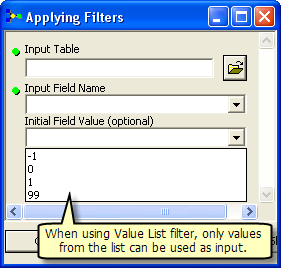
To change the values of an existing filter, click the change values button, as shown below:
