A scalar is anything that isn't a dataset on disk, such as a String, Boolean, Double, and so on.
Name and description
A meaningful name and description for the parameters helps your clients understand and provide appropriate values for the parameter. By default, the Service Editor copies the description of the parameter from the tool's item description.
Type
The parameter type defines whether the client must supply a value for the task to execute successfully. In the Service Editor, you can only change optional parameters to required. To change a required parameter to an optional parameter, you'll need to exit the Service Editor, edit the properties of your tool, and run the tool again to create a new result.
Input mode
User defined value
In this mode, the client will input their own value to the task parameter. This input mode will not be available for parameters that have a predefined list of values. The illustration below shows the Buffer tool published as a task. The Side Type parameter has a predefined list of strings (FULL, LEFT, and RIGHT). Since the choices are predefined, the User defined value input mode is unavailable.
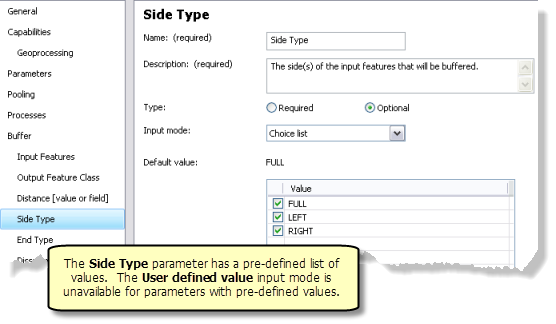
Default value
The default value is the value of the tool parameter used to create the result. If the client fails to specify a value for the parameter, the task executes using the default value. If the tool parameter accepts multiple values, then the default value can also be a list of values, each value separated by a semicolon.
Choice list
Use the Choice list input mode when you want the client to choose one (or more) predefined values as input. The list of values is populated from the tool parameter. Check the box next to the values the client can choose as input.
The Choice list input mode is only available if the tool parameter allows choices. In the Buffer task example illustrated above, the Choice list input mode is available because the Side Type parameter has a predefined list of values (FULL, LEFT, and RIGHT).
Many geoprocessing tools define choice lists, also known as value list filters, for their string parameters. You can create your own choice lists for string variables using value list filters.
Learn more about Value List filters
Default value
The default value is the value of the tool parameter used to create the result. If the client fails to specify a value for the parameter, the task executes using the default value. If the tool parameter accepts multiple values, then the default value can also be a list of values, each value separated by a semicolon.
Constant value
Use the Constant value mode when you want the task parameter to be fixed to a constant value.
- The value used for the Constant value is always the parameter value used to create the result. To change this value, you must create a new result with the desired value and publish the new result.
- Parameters with an input mode of Constant value do not become task parameters in the published task since clients cannot change their value.