All the Desktop applications allow you to hide or show toolbars from the toolbars list on the Customize dialog box. A check mark next to the toolbar name indicates that it's visible. After checking a toolbar in the list on for the first time, the application displays it as a floating toolbar on the desktop; if the toolbar was previously turned on, it returns to its last position.
- Click the Customize menu and click Customize Mode.
- Click the Toolbars tab.
- Check a toolbar to show it.
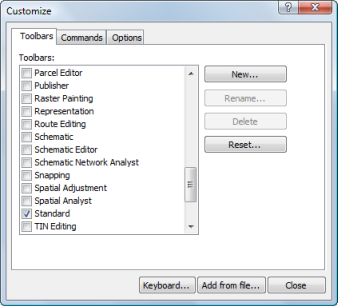
- Uncheck a toolbar to hide it.
- Click Close.