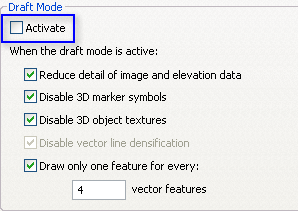Available with 3D Analyst license.
Draft mode is only available in ArcGlobe and can quickly improve the rendering and navigation speed of the 3D view. It does this by reducing the quality of the view without changing any layer properties or invalidating any cached data.
Draft mode is particularly useful during the initial design of a camera animation. For example, you have already spent a great deal of time developing the 3D view but find you need to move swiftly around the view to place camera keyframes. Rather than turning off layers or temporarily changing symbology, you can enable Draft mode to develop and preview your fly-through with faster performance. Simply disable Draft mode when you are ready to create the final video.
Draft mode operates as a set of overrides. Properties are not changed within the layer itself but, rather, are applied after each layer is read. The improvement in rendering speed will vary depending on the layer types in the document and the current symbology properties. Some layer types do not have any properties overriden by Draft mode and, therefore, have no impact on performance improvement.
There could be a variety of reasons why you might experience slower performance in an ArcGlobe document. Draft mode only addresses five of these. If your document is being impacted by other factors, there may be minimal gains in performance when using Draft mode.
The Draft mode overrides are:
- Reducing the level of detail for images and elevation layers
- Disabling 3D marker symbols
- Disabling 3D object textures
- Disabling vector line densification
- Drawing a fraction of features
Each of the overrides can be applied to the document separately or used in combination.
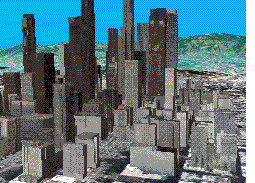
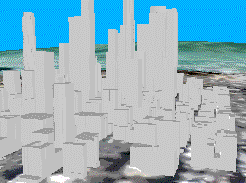
The images above show a standard 3D view (left) and the same view with Draft mode enabled (right). You can see how Draft mode has disabled the building textures, simplified the elevation surface, and reduced the resolution of the draped image data.
- Click the Customize menu and click ArcGlobe Options.
- Click the Level of Detail tab.
- In the Draft Mode section, check the Activate option either on or off.
- Optionally, change the override options to be applied by Draft mode by checking the listed items either on or off.
- Click OK.