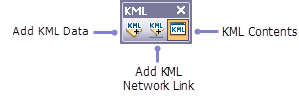Available with 3D Analyst license.
To access the KML tools and interact with KML layers inside ArcGlobe you must enable the KML toolbar. Follow the steps below to add the toolbar.
- Click the Customize menu.
- Click Toolbars and expand the pull-right menu.
- Click KML.
The KML toolbar automatically adds to the interface and the three KML tools are now available, as indicated by the image below.