Available with 3D Analyst license.
Video layers are, for the most part, like other standard layers in your ArcGlobe document. They have a name and data source, display properties, and will honor their relative position in the layer draw order defined in the table of contents.
Video layers persist with your ArcGlobe (.3dd) documents and layer (.lyr) files for subsequent use or for sharing with others.
A video layer is slightly different from some other layer types in that it is constructed from two pieces:
- The video source
- An ArcGIS Video (.agv) file, which contains important metadata about the video layer as XML
Adding a video layer into ArcGlobe
The .agv file extension has been registered with ArcGlobe, so using the Add Data  button (or the Catalog window) will allow you to select the AGV file portion of the video layer and add it to ArcGlobe. All video layers must be displayed as draped on the surface of the globe, so the layer will appear inside the draped category of the ArcGlobe table of contents. The List By Type
button (or the Catalog window) will allow you to select the AGV file portion of the video layer and add it to ArcGlobe. All video layers must be displayed as draped on the surface of the globe, so the layer will appear inside the draped category of the ArcGlobe table of contents. The List By Type  sorting button on the table of contents will ensure your layers are organized by their category (role) in the display.
sorting button on the table of contents will ensure your layers are organized by their category (role) in the display.
Draping video layers on the ArcGlobe surface
Video layers display on the surface of ArcGlobe and will conform to the underlying elevation data. This means that their defined location must intersect the elevation surface—something particularly important when using a camera's metadata as the georeferencing source.
Changing the draw order of a video layer
Video layers honor their position inside the draped category of the ArcGlobe table of contents, so adjusting the drawing order of a video layer is exactly the same as for all other draped layers. Click and drag the video layer higher or lower in the list. Layers that are listed above it will render on top of the video (for example, have street lines render on top of the video) and layers that are listed below it will render under the video (for example, have the base imagery display in the background).
Other video layer properties
Other layer properties that are stored in the ArcGlobe document (.3dd) or a layer file (.lyr) can also be defined for video layers.
Some of the more important layer properties to set for your video layer include the following:
- Layer name: Set a user-friendly name for a video source on the General tab of the Layer Properties dialog box. This setting will override a similar setting that may be defined in the AGV file.
- Distance-based visibility: Set the appropriate distance range for when the video should be visible on the Layer Properties General tab. This is a highly recommended setting for all your layers, particularly for performance reasons.
- Transparency: Set partial transparency for a video layer using the interactive slider on the 3D Effects toolbar. This will allow you to see other GIS data underneath the video as it plays.

Playing, pausing, and replaying the video layer
Video layers can be played in isolation through standard playback controls exposed in the context menu of the layer. Simply right-click the video layer in the table of contents and select the required control: Play, Stop, Pause, or Rewind. This will impact the selected video layer only.
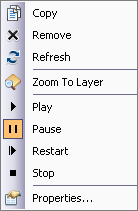
Synchronizing a video layer with other layers using Time properties
It is possible to define the real-world time for a video layer and use the Time Slider controls to play back one or more video layers in a synchronized manner. The time properties for a video layer are exposed on the Time tab of the Layer Properties dialog box, just like other potential time-aware layer types in ArcGIS.
This option is recommended for playing multiple camera feeds that cover overlapping or nearby areas, or for synchronizing a video with other time-aware data, such as a Tracking Analyst layer.