The Create Airspace Areas tool creates new AirspaceArea features from Airspace features. The tool performs a geometric union of overlapping airspace. The geometric union creates features with identical horizontal extents but different vertical information (flight levels). These features can be stacked on top of each other.
The tool creates a new two-dimensional geometry from each group of stacked features. It writes that geometry and all vertical information from each group into a new feature in the AirspaceArea feature class.

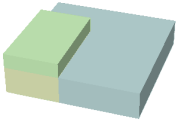
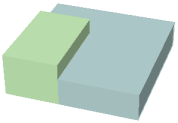
You can display the vertical information as annotation on a chart by using Custom Callouts with a VST expression. This allows you to show three-dimensional information on a two-dimensional chart.
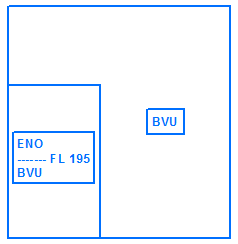
Airspace area preferences
The Create Airspace Areas tool uses stored preferences to define its processing requirements. Preferences apply to all sessions and executions of the tool. They increase productivity, as you do not have to set them each time you run the tool.
Preferences include the following settings:
- Filter—An optional SQL where clause applied to Airspace features. Use this to limit processing to features specified in the where clause.
- Airspace Types—Limit processing to specific Airspace types.
- Spatial Selection—Limit processing to features that overlap and exist between specified hi-low flight levels.
Preferences are a configuration step. You must set them before running the tool. However, once they are set, you do not have to change them unless desired. You can create multiple sets of preferences by assigning names to them. You can switch preferences within the Create Airspace Areas dialog box to run the tool against a different set of requirements.
You set preferences on the Production Properties dialog box, in the Aviation Properties pane, under Tool Options.
Create Airspace Areas dialog box
You use the Create Airspace Areas dialog box to create airspace areas features. It allows you to select instances in which to create airspace areas and preferences to apply to the operation. The Create Airspace Areas tool displays this dialog box. You can find this tool on the Aviation Data Management toolbar.
The tool selects airspace features that fall within an instance from a product library. The selection uses a spatial query based on the instance AOI geometry. Ensure the instances maintained are set correctly; you can access the instances maintained through the Configure context menu of the production database within the Product Library window.
Create airspace areas workflow
Creating new airspace areas includes the following steps:
- Set up and save visual specifications (VST) expressions.
- Set preferences using the Create Airspace Areas Settings dialog box.
- Run the Create Airspace Areas tool.
- Run Carto Commander (features will be stored in AirspaceArea_C feature class).
- Run VST on AirspaceArea_C. The rules defined in VST must gather vertical information.
- Run Create Feature Linked Annotation.
Update airspace areas workflow
The Create Airspace Areas tool can update existing airspace areas. The update workflow includes the following steps:
- Run the Create Airspace Areas tool. Specify an instance containing the existing data to update.
- Run Carto Commander. This will update features in the AirspaceAreas_C feature class.
- Run VST on AirspaceAreas_C.
- Run Create Feature Linked Annotation.