Starting Business Analyst
In this exercise, you will become familiar with Business Analyst by opening the application and accessing toolbars and windows.
To begin, you will open Business Analyst which is a toolbar for ArcMap. Two map documents (MXDs) are prepared and optimized for using Business Analyst. As starting points, these MXDs can be launched from the desktop as program shortcuts or from C:\ArcGIS\Business Analyst\US_2015\Data.
The two MXDs are:
- 2015 Business Analyst.mxd—A customizable and cartographically enhanced MXD containing locally installed vector data. All shopping center, business point, and demographic Business Analyst Datasource (BDS) layers are loaded.
- 2015 Business Analyst Web.mxd—A quick-drawing MXD containing a default background map service and demographic BDS layers. You must be connected to the Internet to use this MXD.
-
Click the Business Analyst desktop shortcut.
When Business Analyst starts, the Business Analyst Desktop Message Center dialog box appears with recent project and map documents, software and data, new information and help, support and tutorials. You can click the x to close this and begin the tutorial.
- Click Business Analyst on the toolbar to open the menu.
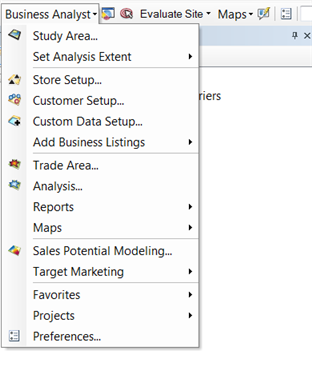
The toolbar contains commands, features and drop-down menus. The commands open guided wizard-based dialog boxes to guide you through Business Analyst processes.
Review of the Business Analyst window
The Business Analyst window is a dockable ArcMap window that contains several common Business Analyst features and functions including
- Project Explorer—Organize and retrieve your work.
- Smart Map Search—Find suitable locations based on your criteria.
- Batch Tasks—Run your work in batched sessions.
- Favorites—Customize common command shortcuts.
- Territory Design—Create and automatically balance sales and service territories.
- Color-Coded Maps—Thematically map data variables.
The Territory Design and Color-Coded Maps toolbars are accessible from the Toolbar section of the Business Analyst window as indicated in the blue box in the image below:
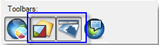
Use the Business Analyst window as a central workspace while working with Business Analyst.
- On the Business Analyst toolbar, click the Toggle Business Analyst Window button.

The Business Analyst window appears docked over the table of contents. You can use the tabs at the bottom to change the view or undock the window.
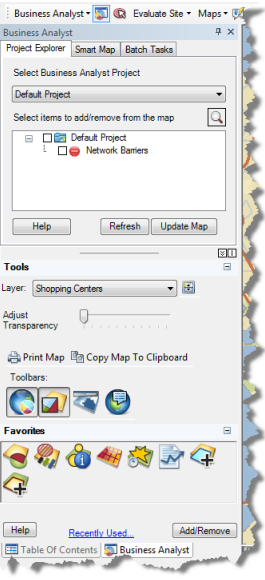
Click Exercise 2: Geocoding your stores and customers to go to the next exercise.