Available with Data Reviewer license.
With ArcGIS Data Reviewer, you can create different reports based on the records in the Reviewer table. These reports can be run for one or more Reviewer sessions. They allow you to view the check results based on different groupings or the total number of records in the table. You can also generate a report just for sampling results.
The reports are automatically generated as Microsoft Excel spreadsheets. This allows you to customize the formatting for the spreadsheet as needed.
The reports you can generate are as follows:
- Automated Check Report By Group—A report is generated in which the table records are grouped by batch job, the date and time when the batch job was run, and batch job group.
- Automated Check Report By Origin Table—A report is generated in which the table records are grouped by batch job, the date and time when the batch job was run, and feature class or table.
- Automated Check Report By Subtype—A report is generated in which the table records are grouped by the batch job, the date and time when the batch job was run, and feature class or table, then by the subtype on which the batch job has been run.
- Report By Total Record Count—A report is generated in which the table records are grouped by the feature class on which the check has been run, then the name of the check (check type) and the check title.
- Sampling Report—A report is generated based only on the results of the Sampling check.
In addition to the preconfigured reports that are included with Data Reviewer, you can also choose to generate statistics based on the current view of the Reviewer table or export records from the table to an Excel spreadsheet.
Learn more about other types of reports that can be created with the Reviewer table records
Basic information, such as the date and time when the report was generated and by whom, the Reviewer workspace location, and the sessions on which the report has been run are all included at the top of the report.
Automated Check Report By Group
The Automated Check Report By Group report can be used to view a snapshot of the data at a specific point in time to understand how valid it is. The results in this report are grouped based on the batch job name, the date and time when the batch job was run, and batch job group. This report is based on records in the CHECKRUNTABLE and REVTABLEMAIN tables.
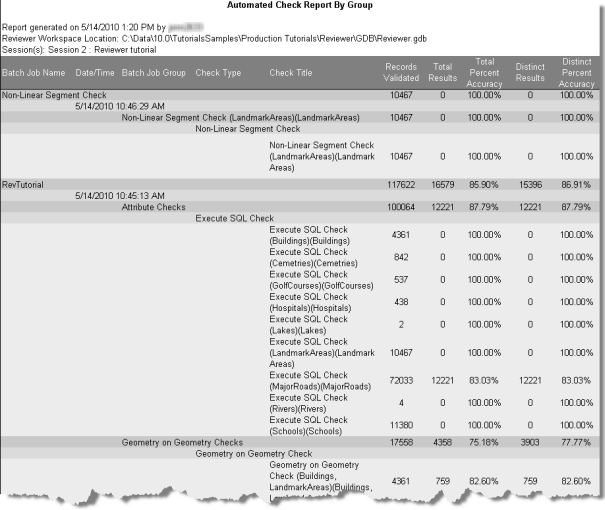
The following columns are included in this report:
| Column name | Description | Notes |
|---|---|---|
Batch Job Name | The name of the batch job or single check that has been run in the Reviewer session | |
Date/Time | The date and time when the batch job or single check has been run | |
Batch Job Group | The name of the group in which the check is contained, as indicated in the batch job | |
Check Type | The type of check that has been run on the data | |
Check Title | The title of the check, if one has been specified in the Check Title text box on the check's properties dialog box | If a title has not been specified, the value is Check Name (Feature Class 1, Subtype). |
Records Validated | The total number of features that have been validated by the check or batch job | |
Total Results | The total number of results returned by the checks in the batch job | |
Total Percent Accuracy | The accuracy of the data, based on the number of results from the total number of features validated | This is calculated as |
Distinct Results | The number of unique results from the total number of records validated | In instances where a feature is a result for multiple checks, it would only be counted as a distinct result once. |
Distinct Percent Accuracy | The accuracy of the distinct results, expressed as a percentage | This is calculated as |
Automated Check Report By Origin Table
The Automated Check Report By Origin Table report can be used to view a snapshot of the data at a specific point in time to understand how valid it is. The results in this report are grouped based on the batch job name, the date and time when the batch job was run, and the feature class or table validated. This report is based on records in the CHECKRUNTABLE and REVTABLEMAIN tables.
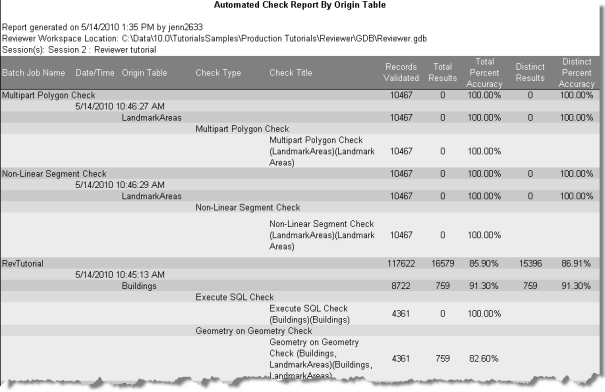
The following columns are included in this report:
| Column name | Description | Notes |
|---|---|---|
Batch Job Name | The name of the batch job or single check that has been run in the Reviewer session | |
Date/Time | The date and time when the batch job or single check has been run | |
Origin Table | The name of the feature class or table that has been validated using the check | |
Check Type | The type of check that has been run on the data | |
Check Title | The title of the check, if one has been specified in the Check Title text box on the check's properties dialog box | If a title has not been specified, the value is Check Name (Feature Class 1, Subtype). |
Records Validated | The total number of features that have been validated by the check or batch job | |
Total Results | The total number of results returned by the checks in the batch job | |
Total Percent Accuracy | The accuracy of the data, based on the number of results from the total number of features validated | This is calculated as |
Distinct Results | The number of unique results from the total number of records validated | In instances where a feature is a result for multiple checks, it would only be counted as a distinct result once. |
Distinct Percent Accuracy | The accuracy of the distinct results, expressed as a percentage | This is calculated as |
Automated Check Report By Subtype
The Automated Check Report By Subtype report can be used to view a snapshot of the data at a specific point in time to understand how valid it is. The results in this report are grouped based on the batch job name, the date and time when the batch job was run, the feature class or table validated, and the subtype. This report is based on records in the REVTABLEMAIN table.
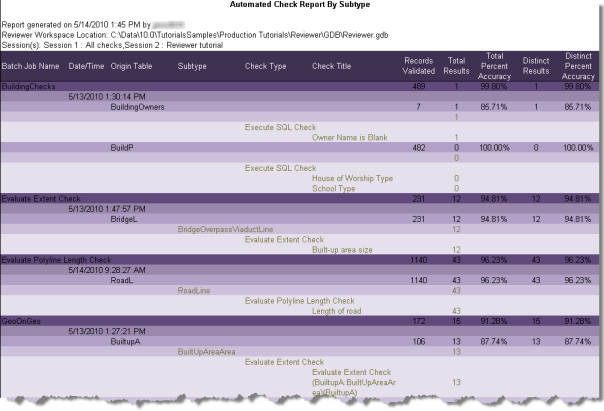
The following columns are included in this report:
| Column name | Description | Notes |
|---|---|---|
Batch Job Name | The name of the batch job or single check that has been run in the Reviewer session | |
Date/Time | The date and time when the batch job or single check has been run | |
Origin Table | The name of the feature class or table that has been validated using the check | |
Subtype | The name of the feature class subtype that has been validated using the check | |
Check Type | The type of check that has been run on the data | |
Check Title | The title of the check, if one has been specified in the Check Title text box on the check's properties dialog box | If a title has not been specified, the value is Check Name (Feature Class 1, Subtype). |
Records Validated | The total number of features that have been validated | |
Total Results | The total number of results returned by the checks in the batch job | |
Total Percent Accuracy | The accuracy of the data, based on the number of results from the total number of features validated | This is calculated as |
Distinct Results | The number of unique results from the total number of records validated | In instances where a feature is a result for multiple checks, it would only be counted as a distinct result once. |
Distinct Percent Accuracy | The accuracy of the distinct results, expressed as a percentage | This is calculated as |
Report By Total Record Count
The Report By Total Record Count report contains a summary of all the records in the Reviewer table. This report can be used to see how many results have been reported by the checks out of all the features in a feature class. The results are grouped by origin table (feature class or table name), then by the type of check that has been used to validate the data.
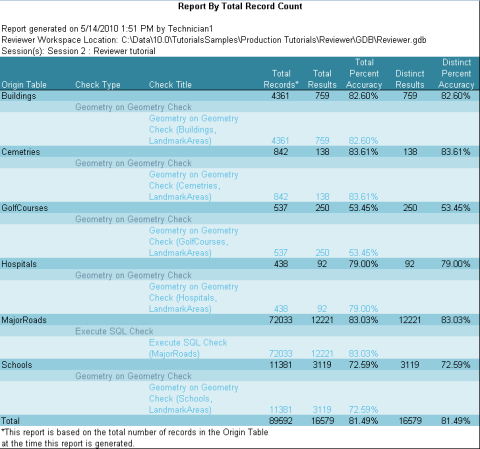
The following columns are included in this report:
| Column name | Description | Notes |
|---|---|---|
Origin Table | The name of the feature class or table that has been validated using the check | |
Check Type | The type of check that has been run on the data | |
Check Title | The title of the check, if one has been specified in the Check Title text box on the check's properties dialog box | If a title has not been specified, the value is Check Name (Feature Class 1, Subtype). |
Total Records | The total number of features that have been validated by the check or batch job | |
Total Results | The total number of features or rows in the Origin table when the report was generated. | |
Total Percent Accuracy | The accuracy of the data, based on the number of results from the total records in the Origin table | This is calculated as |
Distinct Results | The number of unique results from the total number of records in the Origin table | In instances where a feature is a result for multiple checks, it would only be counted as a distinct result once. |
Distinct Percent Accuracy | The accuracy of the distinct results, expressed as a percentage | This is calculated as |
Sampling Report
The Sampling report only contains results from the Sampling check. By default, there are four worksheets created in the Excel workbook: one for each of the possible sampling methods. The results of the check only appear on the worksheet that corresponds with the sampling method you chose for the Sampling check. For instance, if you use a polygon grid to determine what data is going to be sampled, information only appears on the Grid worksheet. The other worksheets contain header information but no other information.
The following columns are included in this report:
| Column name | Description | Notes |
|---|---|---|
Check Title | The title of the check, if one has been specified in the Check Title text box on the check's properties dialog box. | If a title has not been specified, the value is Check Name (Feature Class 1, Subtype). |
Date/Time | The date and time on which the Sampling check was run | |
Grid Name | The cell number in the polygon grid that is part of the sample. | This column only appears if the Use Grid method has been used to create the sample. |
Origin Table | The name of the feature class or table that has been sampled using the check. | |
Subtype | The name of the feature class subtype that has been sampled. | |
Total Records | The total number of records in the feature class. | |
Confidence Level | The confidence level specified on the Sampling Check Properties dialog box. This is the level of confidence that the sample size is statistically significant. | This column only appears if the Auto Calculate method has been used to create the sample. |
Margin of Error | The margin of error value specified on the Sampling Check Properties dialog box. This is the acceptable margin of error in the confidence level. | This column only appears if the Auto Calculate method has been used to create the sample. |
Sampling Number | The number of features included in the sample. | If the Use Grid method has been used, a total number of features is provided for the grid cell, then for each Origin Table within the cell. |
Sampling Percentage | The percentage of features included in the sample from the feature class. This number is based on the weight assigned to the feature class on the Sampling Check Properties dialog box. | The column only appears if the Percentage method has been used to create the sample. |
Acceptable Error Percentage | The acceptable error percentage specified on the Sampling Check Properties dialog box. This value indicates the acceptable error ratio. | This column only appears if the Auto Calculate method has been used to create the sample. |
Acceptable Error | The number of errors the feature class can contain before it is considered invalid given the specified confidence interval, acceptable error percentage, and sampling size. | This column only appears if the Auto Calculate method has been used to create the sample. |
Number of Errors | The total number of sampled features that are considered errors. | The number of errors is determined by the number of records from the sample that have been updated with a status of Failed. |
Percent Accuracy | The percentage of sampled records that are correct based on the number of features included in the sample and the number that have a status of Failed. | This column is displayed on all sampling reports except when the Auto Calculate method is used. This value is calculated as |
Pass/Fail | Indicates whether the feature class passes or fails the quality control process based on the number of errors versus acceptable errors. | This column only appears if the Auto Calculate method has been used to create the sample. If the number of errors exceed the acceptable errors, the feature class has a value of Fail. |
QC Complete | Indicates whether quality control is complete for the sampled features. | This column only says Yes if the sampling records for a feature class have all been reviewed and their status changed to something other than Needs Review. |
Other types of reports that can be created
In addition to the reports that can be generated from the Reports command on the Reviewer Table window, you can also create a text file that contains statistics from the Reviewer table or export the entire table to an Excel spreadsheet.
Learn more about generating Reviewer table statistics
Learn more about exporting the Reviewer table to an Excel spreadsheet