Available with Data Reviewer license.
ArcGIS Data Reviewer for Desktop includes performance and stability enhancements to checks and other improvements.
10.3.1 Release
At the 10.3.1 release of Data Reviewer, enhancements to performance and stability have been made, along with updates to the Orphan check and the session user name property.
Checks
The Orphan check no longer requires a geodatabase topology, allowing the check to be run using shapefiles. The check now allows you to specify other feature classes to include in the analysis. The Orphan check searches for polyline features that are not connected to other features in the input feature class and any other included feature classes.
User Name
The Windows login name of the current user will persist during the entire Reviewer session, including when the user creates or updates Reviewer results. This impacts values stored in the following fields:
- REVIEWTECHNICIAN
- CORRECTIONTECHNICIAN
- VERIFICATIONTECHNICIAN
10.3 Release
At the 10.3 release of Data Reviewer, several changes have been made that are related to the lifecycle status of Reviewer results. These changes include new fields in the Reviewer table, modifications to the correction and verification dialog boxes, and changes in the workflow for results.
New fields in the Reviewer table
To accommodate changes in the life cycle status, two columns have been added: Phase and Status. The Phase column stores information used to represent a result's quality control phase. Results in the Review phase are represented by a red icon, the Correction phase is represented by a yellow icon, and the Verification phase is represented by a green icon. These icons indicate the progress of a result as it moves from one phase to another during its life cycle.
The Status column contains the result's current status. The value in this field can vary based on the types of results being updated. For instance, table, feature, and metadata results can be resolved or marked as exceptions in the Correction phase and considered acceptable or unacceptable during the Verification phase.
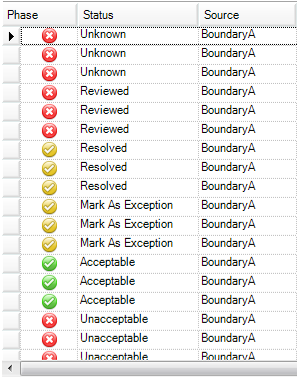
Changes in the workflow for results
The Reviewer Correction and Reviewer Verify dialog boxes have been renamed to Update Status.
For the Correction phase, you no longer need to choose the evaluation and explanation values. Instead, you choose the status of the result and add correction notes to explain how it has been corrected.
Results can now move directly from the Correction to Verification phase to support workflows that do not implement a two-party correction and verification process. The Automatically verify result check box allows you to move a record directly to the Verification phase.
Both dialog boxes also display the current status of the record.
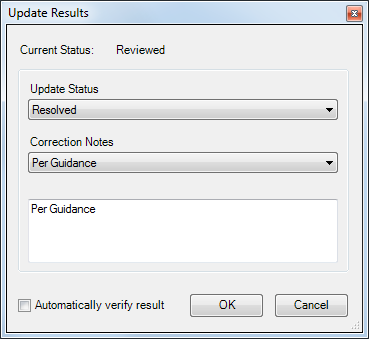
For the Verification phase, you can update the status of the result to indicate whether it is acceptable or unacceptable and add notes.
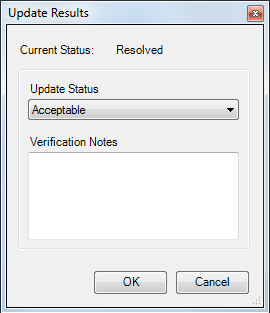
During verification, marking a result as Unacceptable now returns it to the Review phase of the life cycle for additional review and corrective action. When a result is returned to the Review phase, the icon reverts back to red to indicate the record needs review and the status becomes Unacceptable.
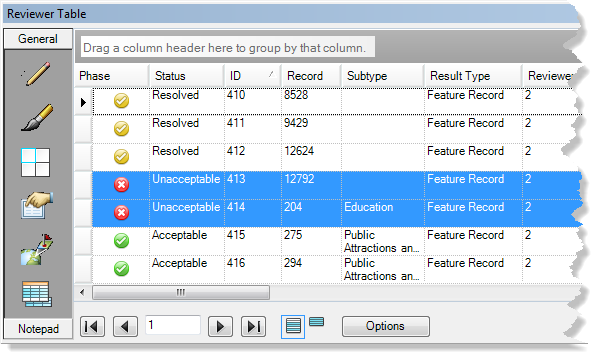
The process for updating a sampling result has changed at this release. For sampling results, a simple two-phase workflow—where records can be marked as Pass or Fail during the Verification phase—has been implemented. When sampling records are added to the Reviewer table, their status is New.
Checks
- The Geometry on Geometry check now uses both spatial and attribute relationships to determine features that will be returned when the Not - find features not in this relationship check box is checked. This means features that are the reverse of the relationship defined in the check will be returned.
- The Find Dangles check no longer requires a geodatabase topology that allows the check to be run using shapefiles. The check now allows you to specify other feature classes to include in the analysis. The Find Dangles check searches for dangles within a specified tolerance of features in the input feature class and other included feature classes.
Labels for Reviewer table fields
You can now modify the labels displayed on the Reviewer Table window so they are more user-friendly and meaningful to your organization. In the Fields tab within the Reviewer Table Properties dialog box, you can change the labels for the fields, as well as the visibility and display order. These configuration settings persist in the Reviewer table template used by all the sessions in a Reviewer workspace.
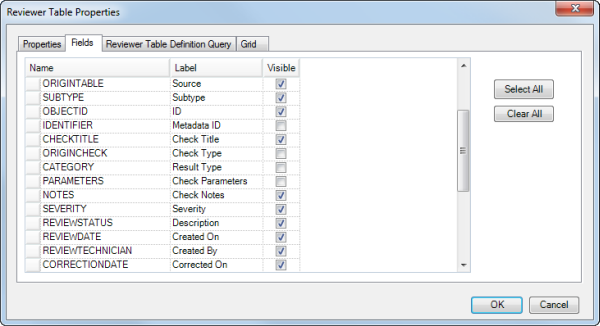
Some of the fields are no longer visible on the Reviewer Table window by default. For example, the ORIGINCHECK, CATEGORY, and PARAMETERS fields are no longer displayed.
Geoprocessing
- The Enable Data Reviewer tool adds or updates the dataset and tables required by Data Reviewer to store check and batch job results and their related geometries.
- The Execute Reviewer Batch Job has a new optional parameter, Production Workspace Version, that allows you to specify the version of the production workspace to be validated by the batch job.
The Data Reviewer service
ArcGIS 10.3 Data Reviewer is the final major release where the Data Reviewer service will be available. It is recommended that you migrate to a scheduled Windows task to run batch jobs on a regular schedule. For an example, see: Exercise 3: Running batch jobs as a scheduled task.
The ReviewerConsole command
ArcGIS 10.3 Data Reviewer is the final major release that will have the ReviewerConsole command. It is recommended that you use following geoprocessing and other tools to accomplish similar tasks.
- Enable Data Reviewer—Creates a Reviewer workspace or updates and existing one
- Create Reviewer Session—Creates a Reviewer session
- Delete Reviewer Session—Deletes one or more Reviewer sessions from a workspace
- Execute Reviewer Batch Job—Runs a single batch job
The Update Batch Job Workspaces tool
The Update Batch Job Workspaces tool has been removed from the Data Reviewer product. This functionality is replaced by the autoresourcing functionality available on the Batch Validate dialog box.