To see how a docking setting will look in ArcMap, you can apply it. When you choose to preview the docking settings, the toolbars and windows are only added as long as they are part of the docking setting.
- Start ArcMap.
- On the main menu, click Customize > Production Mapping > Toolbar Settings > Docking Manager.
The Docking Manager dialog box appears.
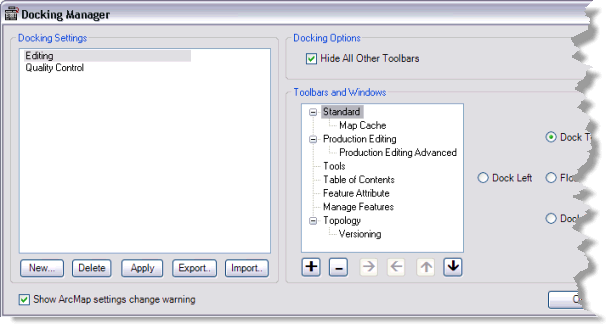
- Choose a framework command from the Docking Settings list.
The objects included in the framework command appear in the Toolbars and Windows list.
- Click Apply.
The objects associated with the framework command are loaded in ArcMap.