Available with Standard or Advanced license.
Before you can create features with the Make Bridge tool, a target feature class must be specified for the bridges. You can choose which feature class to use as the target layer for bridges on the Property Configuration dialog box on the Feature Classes tab. Any feature class loaded in the map can be selected, but it is recommended that you use the bridge feature class in the data model you are using for data extraction.
- Start ArcMap.
- On the main menu, click Customize > Toolbars > Defense Mapping.
- On the main menu, click Customize > Toolbars > Production Editing.
- Click the Production Start Editing button
 on the Production Editing toolbar.
on the Production Editing toolbar.
- On the Defense Mapping toolbar, click Defense Mapping > Options.
The Property Configuration dialog box appears.
- If necessary, click the Configuration File drop-down arrow and choose the file that has the configuration settings you want to modify.
- If necessary, click the Feature Classes tab.
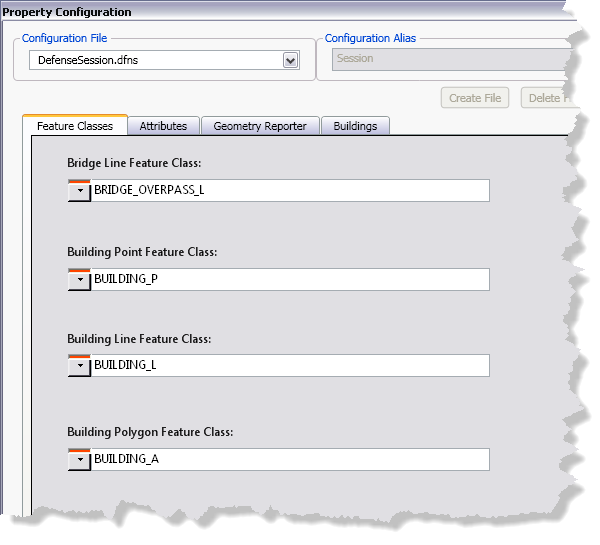
- Click the Bridge Line Feature Class drop-down arrow and choose the line feature class you want to use as the target layer for building line features.
- Click OK.