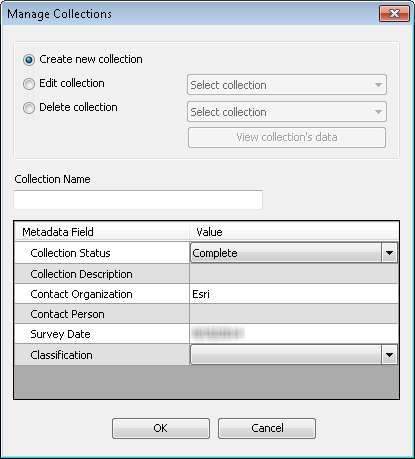From the Manage Collections dialog box, you can delete an existing collection. Deleting a collection permanently deletes the collection and its metadata and disassociates all the associated datasets.
- Start ArcMap.
- On the main menu, click Customize > Toolbars > Bathymetry.
-
Click the Manage Collections button
 on the Bathymetry toolbar.
on the Bathymetry toolbar.
The Manage Collections dialog box appears.
- Choose the Delete collection option.
- Click the Select collection drop-down arrow and choose the collection you want to delete.
View collection's data becomes active. Viewing collection data can help you verify that you are deleting the correct collection.
- Optionally click View collection's data.
The Dataset Preview window appears.
- Click Close on the Dataset Preview window.
You are returned to the Manage Collections dialog box.
- Click OK on the Manage Collections dialog box.
The Delete Collection dialog box appears and confirms the collection deletion.
- Click Yes.
The collection is permanently deleted from the BIS geodatabase.