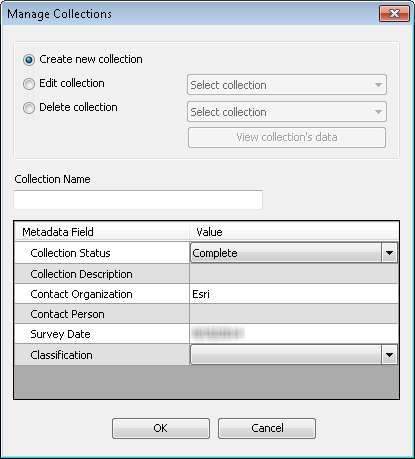ArcGIS for Maritime: Bathymetry allows you to use descriptive metadata to better organize your bathymetric data holdings through the Collection feature. A Collection consists of a name along with additional metadata fields that fully describe what the Collection is organizing for you. For example, let’s say you have a large number of raster datasets for the New York harbor and you also know who created the data and when. In this case, you could create a new collection called New York Harbor and either use the default metadata fields that come with the Bathymetry Solution or configure your own Collection metadata fields to store the information for who created the datasets and the date they were created.
From the Manage Collections dialog box, you can edit an existing collection. When you choose to edit an existing collection, the Collection Name field and the metadata fields of the dialog box become editable. Any collection within the active Bathymetry Information System (BIS) geodatabase can be edited.
- Start ArcMap.
- On the main menu, click Customize > Toolbars > Bathymetry.
-
Click the Manage Collections button
 on the Bathymetry toolbar.
on the Bathymetry toolbar.
The Manage Collections dialog box appears.
- Choose the Edit collection option.
- Click the Select collection drop-down arrow and choose the collection you want to edit.
The View collection's data button becomes active. Viewing collection data can help you verify that you are editing the correct collection.
- Optionally click View collection's data.
The Dataset Preview window appears.
- Click Close on the Dataset Preview window.
You are returned to the Manage Collections dialog box.
- Click the Value cell next to the metadata fields you want to modify and type the new values.
- Click OK on the Manage Collections dialog box to save the updated collection information in the BIS geodatabase.
A message box appears saying Collection saved successfully.