The NIS workspace setting is used as the location for storing the data that will be used to generate your products and allows the different processes in the product library to access the NIS database. The setting can be set in the Product Library window at the solution, class, series, product, and instance levels.
- Start ArcMap.
- If necessary, open the Product Library window by clicking Customize > Production > Product Library on the main menu.
A tree view of the product library appears.

- If you haven't already, set the product library.
- Browse to the product library level for which you want to set the NIS database, right-click it, then click Properties.
You can set the NIS database at the solution, class, series, product, or instance level.
The properties dialog box for the level you selected appears.
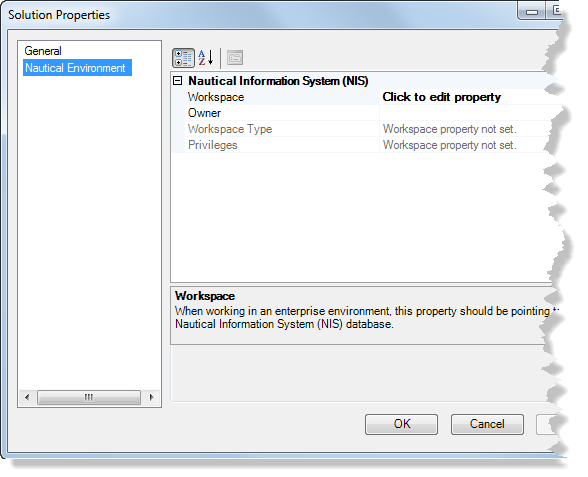
- Click the Nautical Environment pane on the left.
- In the Nautical Information System (NIS) section, click the Click to edit property cell next to Workspace and click the ellipsis button (...) that appears.
- Browse to the location of your NIS database.
- Click Open.
The NIS workspace location is added to the property.
- Click OK.