Available with Network Analyst license.
To create a U-turn feature, you need to follow many of the same steps discussed in Creating a turn feature to prepare the editing environment. Then you create the U-turn feature by clicking at three locations along the line feature representing the edge where the U-turn occurs.
- Click somewhere along the length of the line feature.
- Click at the end of the line feature where the U-turn occurs.
- Double-click along the length of the same line feature to finish the sketch.
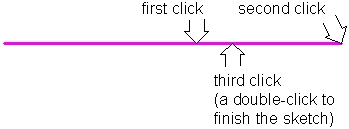
The turn feature is created if there are no errors.
The fields on the turn feature describing the line features you snapped to are filled in automatically.