Available with Production Mapping license.
The Rotation tab on the Data Frame Rules dialog box allows you to apply a specified rotation to the active data frame.
- Start ArcMap.
- If necessary, load data in the map.
- Switch to layout view.
- On the main menu, click Customize > Toolbars > Production Cartography.
- Click the Layout window button
 on the Production Cartography toolbar.
on the Production Cartography toolbar.The Layout window appears.
- Click the Apply Data Frame Rules button
 on the Layout window.
on the Layout window.The Apply Data Frame Rules dialog box appears.
- If necessary, click the Source Data Frame drop-down arrow and choose the source data frame.
- Click the Properties button
 .
.The Data Frame Rules dialog box appears.
-
Click the Rotation tab.
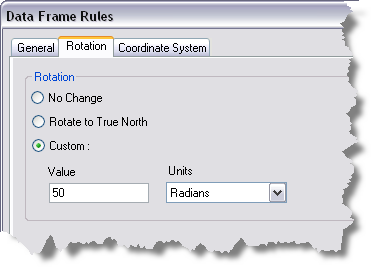
- In the Rotation area, click one of the following options:
- No Change—Apply no rotation to data frame.
- Rotate to True North—Rotate the data frame to True North.
- Custom—Rotate by a fixed value and unit type (Degrees or Radians).
- Click OK to set the data frame's rotation.