Adding filters to the Reviewer table
The Reviewer table can be customized through filters or by changing the display columns.
- Open the Roadway Characteristics Editor in your browser.
- Click the Review tab in the Roadway Characteristics Editor toolbar.
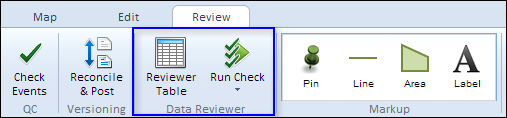
- In the Data Reviewer group, click the Show Data Reviewer Table button
 to open the Reviewer table.
to open the Reviewer table. - Click the Table Properties button
 to open the Table Properties dialog box.
to open the Table Properties dialog box. - Click Add Filter to create a new filter for your Reviewer records.
- Click the Field drop-down arrow and select the field you would like to filter.
- If you don't know the values you would like to filter by, you can click Get Unique Values and select a value. Double-click the value to add it as a filter parameter value.
- Click OK to confirm.
To add multiple filters at once, click Add Value and repeat steps 6 through 8.
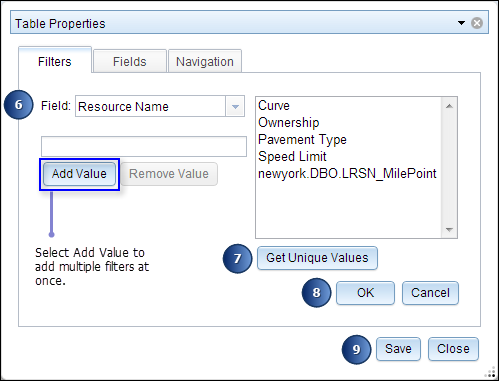
- Click Save to apply your filters. The Reviewer table refreshes and a filtered view is returned.
- Click Close to close the dialog box.
Deleting filters in the Reviewer table
To delete filters in the Reviewer table, perform the following actions.
- Click the Table Properties button
 to open the Table Properties dialog box.
to open the Table Properties dialog box. - Select the filter you would like to delete from the Filters tab and click Delete.
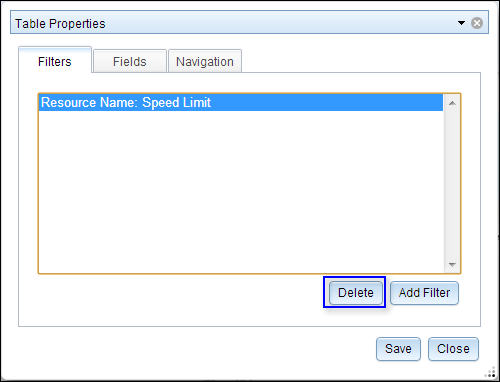
Reviewer table filters for the Roadway Characteristics Editor are saved with the browser in the HTML5 web storage.
Adding and removing columns in the Reviewer table
Choose which columns you'd like to display in the Reviewer table.
- Click the Table Properties button
 to open the Table Properties dialog box, and click the Fields tab.
to open the Table Properties dialog box, and click the Fields tab. - The Visible Fields list displays all fields currently visible in your Reviewer table. Select one or more fields you would like to hide.
- Drag the selected fields into the Hidden Fields list, or use the arrows.
- Click Save and Close to apply changes.
To restore your default settings, click Default. To make selected hidden fields visible, drag the selected fields from the Hidden Fields list to the Visible Fields list.
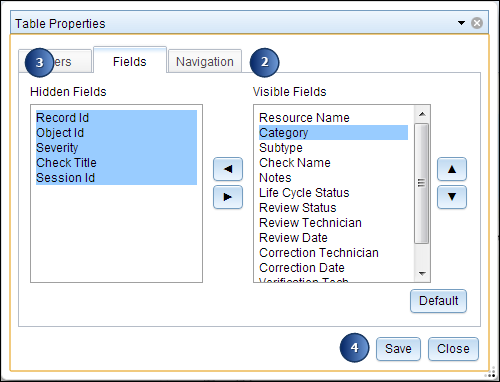
Navigation properties
To set your navigation properties to center the map on highlighted errors, perform the following steps.
- Click the Table Properties button
 to open the Table Properties dialog box, and click the Navigation tab.
to open the Table Properties dialog box, and click the Navigation tab. - Check the Center map on highlighted errors check box.
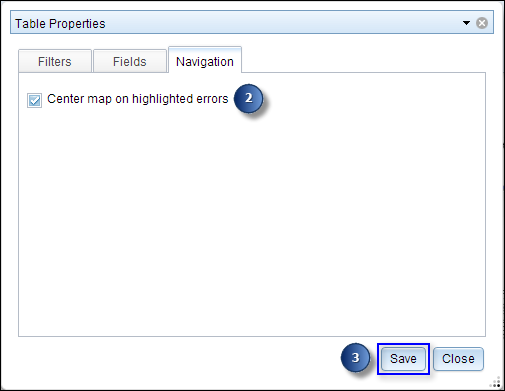
- Click Save.
- Click Close to close the dialog box.