After selecting the event or point features records using the event selection tools and widgets available in the Roadway Characteristics Editor, you can edit and browse the tabulated results using the tools shown below. To select events, see the following:
- Selecting events by route
- Selecting events and routes by attribute
- Selecting events and routes by geometry
- Selecting events by attribute
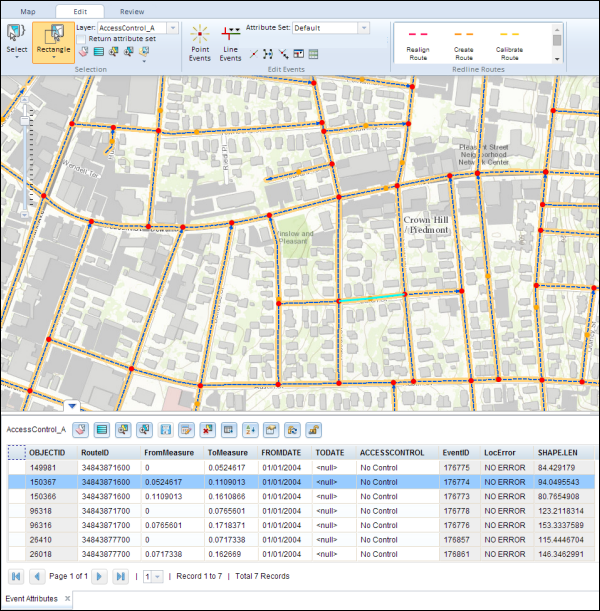
| Tool | Tool Name | Description |
|---|---|---|
 | Clear Map Highlights | Clear all the event highlights on the map. |
 | Highlight All | Highlight all the selected events. |
 | Zoom To Highlighted Features | Zoom to highlighted events on the map. |
 | Zoom To Selected Features | Zoom to selected events on the map. |
 | Save Changes | Save the edits made in the event table. |
 | Calculate Field | Bulk edit a field's value. |
 | Delete Highlighted Features | Delete the highlighted features. Visibility of this tool is configurable in the RCE config file |
 | Export to CSV | Export the selected features in the CSV format as a file |
 | Advanced Table Sorting | Filter the attribute table view. |
 | Table Properties | Configure measure length and navigation to highlighted results. |
 | Select Point To Move | Select a point feature on the map to move the location. This tool only works with a point feature class like address points. |
 | Refresh Locks | Refresh the Events Attributes table to show new locks. This tool is enabled with conflict prevention. |
 | Release Locks | Release selected locks from the Event Attributes table. This tool is enabled with conflict prevention. |
Editing individual records
- Double-click a cell in the table to allow the value to be edited. If it is a point feature class, like address point, you can use the Select Point to Move tool
 to select and move the point feature.
to select and move the point feature.Edited cells in the table appear in yellow until saved.
- To make the changes to the cells in the table permanent, click the Save Changes button
 .
.
A Save Options dialog box may appear depending on what you configured.
- Select the save options.
Deciding whether these options should be selected when saving changes should be determined by the motivation for making edits to the events.
- If the edits are for error correction or a similar workflow, and the event record does not need to be retired and time sliced since the changes are correcting a mistake, do not check the Retire edited events and create new events effective from the selected date check box.
- If the edits to event records represent changes to the events at a certain time (such as speed limit changing from 50 to 55 on 09/22/2014), check the Retire edited events and create new events effective from the selected date check box for the date the old event should be retired and the new event should begin.
- If multiple events that are edited are coincident in measure and attributes, and you want to combine them into a single event record, check the Merge coincident events that are edited check box and any coincident events that are edited will be merged.
- If you want to keep events coincident in measure and attributes as different event records, do not check the Merge coincident events that are edited check box.
- Click OK.
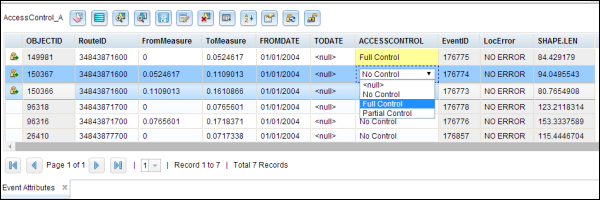
Bulk editing event fields
If you want to enter the same value for a field in several events, follow the steps below.
- Click the Calculate Field button
 on the toolbar of the widget.
on the toolbar of the widget.The Field Calculator dialog box appears.
- Select the field to be updated using the Update Field drop-down list.
- Enter the field value.
- Click OK.
- Click the Save Changes button
 to save the edits.
to save the edits.
A Save Options dialog box may appear depending on what you configured.
- Select the save options.
Deciding whether these options should be selected when saving changes should be determined by the motivation for making edits to the events.
- If the edits are for error correction or a similar workflow, and the event record does not need to be retired and time sliced since the changes are correcting a mistake, do not check the Retire edited events and create new events effective from the selected date check box.
- If the edits to event records represent changes to the events at a certain time (such as speed limit changing from 50 to 55 on 09/22/2014), check the Retire edited events and create new events effective from the selected date check box for the date the old event should be retired and the new event should begin.
- If multiple events that are edited are coincident in measure and attributes, and you want to combine them into a single event record, check the Merge coincident events that are edited check box and any coincident events that are edited will be merged.
- If you want to keep events coincident in measure and attributes as different event records, do not check the Merge coincident events that are edited check box.
- Click OK.
All the rows in the field get the updated value from step 3.
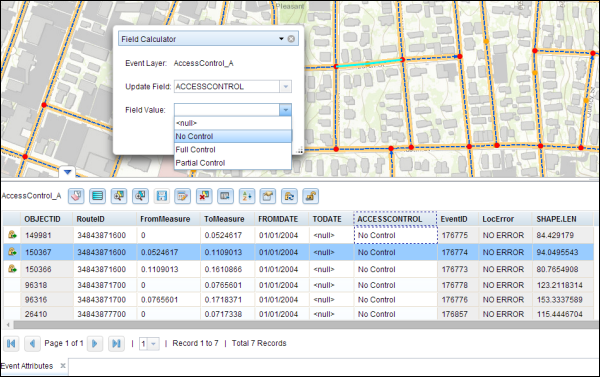
Configuring table properties
You can configure the measure length, navigation, and save properties for the Event Attributes table.
Configuring measure length
To set your measure length properties, perform the following steps.
- Click the Table Properties button
 on the toolbar of the widget.
on the toolbar of the widget.The Table Properties dialog box appears.
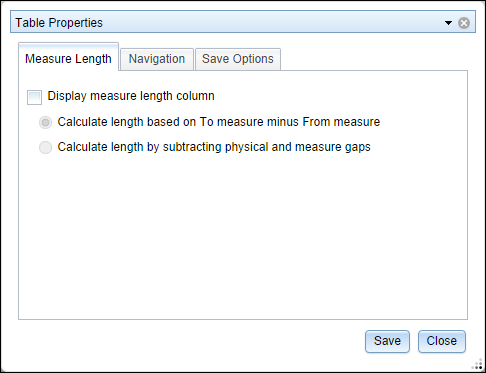
- Click the Measure Length tab.
- Check the Display measure length column check box.
- Select the Calculate length based on To measure minus From measure option if you want the measure length column to be calculated based on subtracting the From Measure column from the To Measure column.
- Select the Calculate length by subtracting physical and measure gaps option if you want the measure length column calculated by excluding any physical and measure gaps in the event.
- Click Save.
- Click Close to close the dialog box.
Configuring navigation
To set your navigation properties, perform the following steps.
- Click the Table Properties button
 on the toolbar of the widget.
on the toolbar of the widget.The Table Properties dialog box appears.
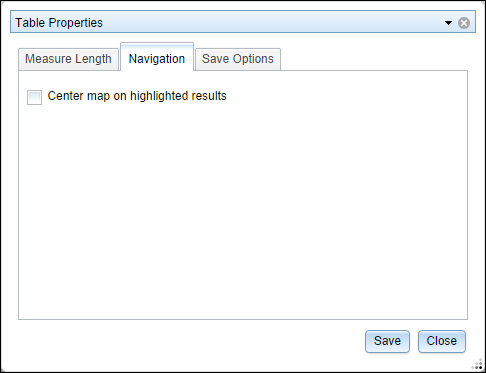
- Click the Navigation tab.
- Check the Center map on highlighted results check box.
- Click Save.
- Click Close to close the dialog box.
Configuring save options
To set your save options properties, perform the following steps.
- Click the Table Properties button
 from the toolbar of the widget.
from the toolbar of the widget.The Table Properties dialog box appears.
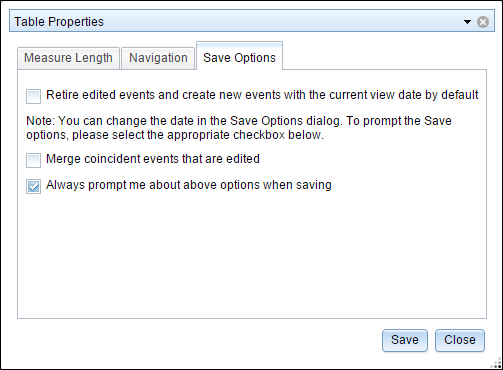
- Click the Save Options tab.
- If you want the edited events to be retired, and a new event record to be created for the attribute changes, check the Retire edited events and create new events with current view date by default check box. If the edited events are for error correction, or you do not want the events retired when you make changes, do not check this check box.
- If the events being edited are coincident to be merged into a single event record, check the Merge coincident events that are edited check box. If you do not want coincident events that are being edited to be merged into a single event record, do not check this check box.
- If you want to be prompted about the options in steps 3 and 4 (retiring edited events and merging edited events) each time changes in the selection table are saved, leave the Always prompt me about above options when saving check box checked. If you do not want to be prompted when saving edits, uncheck the check box.
- Click Save.
- Click Close to close the dialog box.