The conflict prevention configuration in the ALRS can be edited by administrators with appropriate privileges to edit the LRS_Metadata table. Conflict prevention can be enabled, disabled, and configured on the Conflict Prevention tab on the ALRS Properties dialog box.
If enabled, users will be required to obtain locks on routes and events to edit them. When creating a new ALRS, you will have the option of enabling conflict prevention during the initial ALRS setup. In step 6 of the ALRS setup, you can enable the conflict prevention settings and define the lock root version.
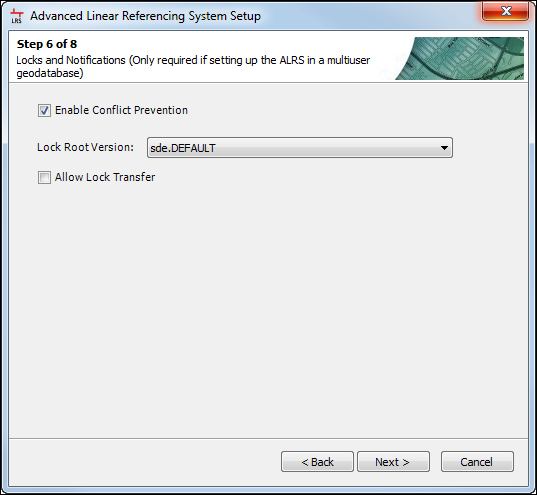
Once conflict prevention has been enabled, all users of the enterprise geodatabase will be prompted to acquire locks on routes and events before performing any editing activities. The View Route Locks tool  will be enabled on the Roads And Highways Editing toolbar, and the Edit Locks widget
will be enabled on the Roads And Highways Editing toolbar, and the Edit Locks widget  will be enabled on the Review tab on the RCE ribbon.
will be enabled on the Review tab on the RCE ribbon.

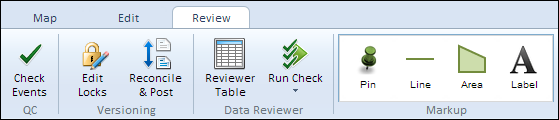
If disabled, all locks will be removed and Roads and Highways will not coordinate editing via locks to prevent conflicts and measure discrepancies that may result from multiuser editing. As a result, the View Route Locks tool  will be disabled on the Roads And Highways Editing toolbar, and the Edit Locks
will be disabled on the Roads And Highways Editing toolbar, and the Edit Locks  widget will be disabled on the Review tab on the RCE ribbon.
widget will be disabled on the Review tab on the RCE ribbon.

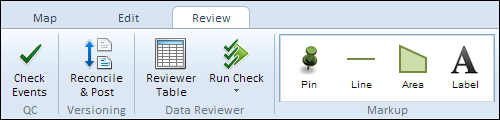
When enabling and configuring conflict prevention, you must configure which enterprise geodatabase version to use as the lock root version. The lock root version is the version users must reconcile with to acquire locks or post to in order to release locks. It can be the DEFAULT version or a surrogate of DEFAULT.
It is possible to restrict users from changing these configurations by not granting them write privileges to the LRS_Metadata table. Users who do not have write access to this table cannot change ALRS configuration, including the settings for conflict prevention.
- Start ArcMap.
- Browse to the ALRS in the Catalog window.
- Right-click the ALRS and click Properties.
- Click the Conflict Prevention tab.
- Check the Enable Conflict Prevention check box.
- Browse to the lock root version. Use the drop-down arrow to select a version from which to reconcile and post edits. To learn more about managing geodatabase versions, see Creating versions and setting permissions.
To enable the conflict prevention settings, you must be editing versioned data from an enterprise geodatabase.
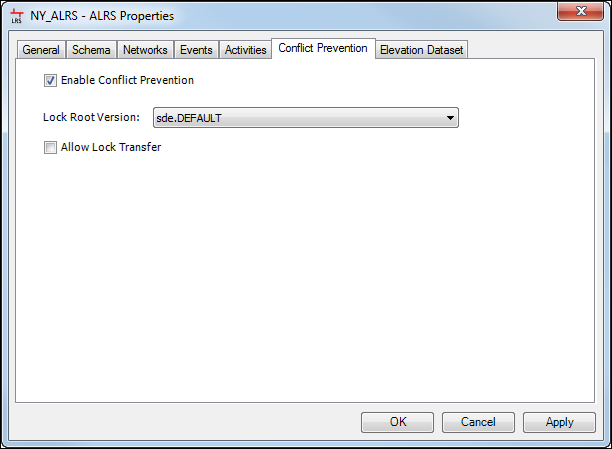
- Click OK.