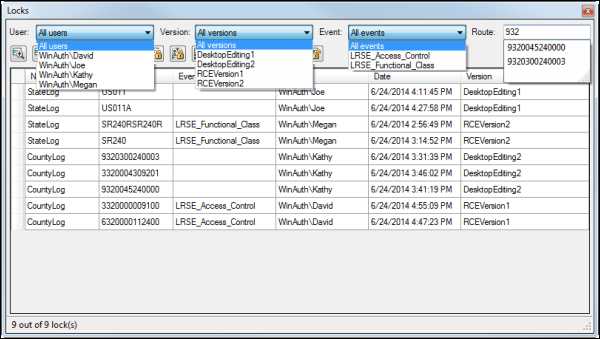During everyday workflows using Roads and Highways for Desktop, you can view existing locks, acquire new locks, and release existing locks. The locks table in Roads and Highways for Desktop allows you to view, acquire, and release route and event locks for advanced linear referencing systems (ALRS) with conflict prevention enabled. For more information about conflict prevention, see Conflict prevention. For example, a linear referencing system (LRS) editor may want to lock a group of routes in a new subdivision for editing. Using the tools on the locks viewer table, the editor could lock the group of routes, and then begin editing. Once an editor completes editing in the area, they could use the locks table to release any locks on routes without changes. The locks on the routes with edits would be released when changes from the version are posted to the lock root version.
The locks table can be opened from two locations. If an LRS Network with a conflict prevention-enabled ALRS is added to the table of contents in ArcMap, the View Locks button  on the Roads And Highways Editing toolbar is enabled. Clicking the button opens the table. In ArcCatalog and the Catalog window in ArcMap, right-click a conflict prevention-enabled ALRS and click View Locks to open the table.
on the Roads And Highways Editing toolbar is enabled. Clicking the button opens the table. In ArcCatalog and the Catalog window in ArcMap, right-click a conflict prevention-enabled ALRS and click View Locks to open the table.
Locks table
The locks table can be used to view locks, acquire new locks, or release existing locks with the tools and buttons at the top of the toolbar. A lock or group of locks can be highlighted by selecting the column to the left of the Network column.
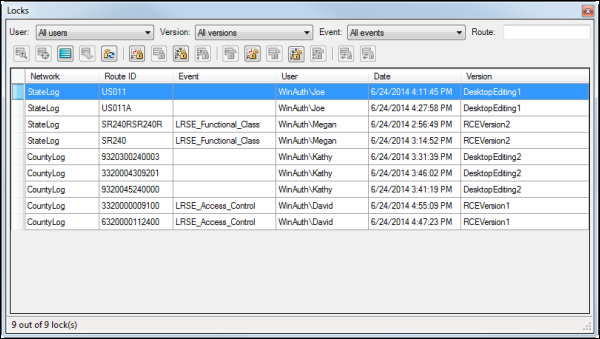
| Function or tool | Description |
|---|---|
 | Zooms to the routes associated with the highlighted locks on the map. |
 | Centers on the routes associated with the highlighted locks on the map. |
 | Highlights all the records in the locks table. |
 | Clears all the highlighted records in the locks table. |
 | Refreshes the list of locks. This will also refresh the list of values for each filter based on which users, versions, events, and routes are associated with the updated list of locks. |
 | Acquires route locks on the routes chosen by a point or rectangle selected on the map. If any routes are locked by another user, locked in another version, or unable to be locked, a message will appear and locks will not be acquired for those routes. If concurrent routes on different networks are selected, locks will be acquired on each route in each network. |
 | Acquires route locks on the selected routes on the map. If any routes are locked by another user, locked in another version, or unable to be locked, a message will appear and locks will not be acquired for those routes. If concurrent routes on different networks are selected, locks will be acquired on each route in each network. |
 | Acquires route locks using the centerlines chosen by a point or rectangle selected on the map. All the routes across all the networks associated with the selected centerlines will be locked. If any routes are locked by another user, locked in another version, or unable to be locked, a message will appear and locks will not be acquired for those routes. If concurrent routes on different networks are selected, locks will be acquired on each route in each network. |
 | Acquires route locks on the preselected centerlines on the map. All the routes across all the networks associated with the selected centerlines will be locked. If any routes are locked by another user, locked in another version, or unable to be locked, a message will appear and locks will not be acquired for those routes. If concurrent routes on different networks are selected, locks will be acquired on each route in each network. |
 | Releases locks on highlighted records in the locks viewer table. If any locks were acquired by another user, acquired in another version, or have pending changes, a message will appear and those locks will remain. |
 | Releases locks on the routes chosen by a point or rectangle selected on the map. If any routes are locked by another user, locked in another version, or have pending changes, a message will appear and those locks will remain. If concurrent routes on different networks are selected, locks will be released on each route in each network. |
 | Releases locks on the selected routes on the map. If any routes are locked by another user, locked in another version, or have pending changes, a message will appear and those locks will remain. If concurrent routes on different networks are selected, locks will be released on each route in each network. |
 | Releases locks on the routes by selecting centerlines on the map using a point or rectangle. The locks on all the routes across all the networks associated with the selected centerlines will be released. If any routes are locked by another user, locked in another version, or have pending changes, a message will appear and those locks will remain. If concurrent routes on different networks are selected, locks will be released on each route in each network. |
 | Releases locks on the routes by using preselected centerlines on the map. The locks on all the routes across all the networks associated with the selected centerlines will be released. If any routes are locked by another user, locked in another version, or have pending changes, a message will appear and those locks will remain. If concurrent routes on different networks are selected, locks will be released on each route in each network. |
 | Transfers locks on highlighted records in the locks viewer table. You need to select the geodatabase version using the Version drop-down arrow on the locks table to activate the tool. If any user is in an edit session using the same geodatabase version, a message will appear and those locks will remain with the existing user. |
 | Transfers locks on selected records in the locks viewer table. You need to select the geodatabase version using the Version drop-down arrow on the locks table to activate the tool. If any user is in an edit session using the same geodatabase version, a message will appear and those locks will remain with the existing user. |
Filters in the locks table
As Roads and Highways users complete everyday editing workflows, the locks table could have route and event locks from a variety of users, in different versions, on a variety of events, and on a variety of routes. To expedite sorting of the locks in the table, filters are available based on the user, version, event, and route in which the locks were acquired. The filters can be used individually or in combination to show only the list of locks meeting those conditions. Filtering by user, version, or event provides a drop-down list of all the different values present in the locks table. To filter by route, either paste the Route ID of the route into the text box and press Enter, or type the beginning of the Route ID. After three characters are typed, a list of matching Route IDs will appear that can be selected.
In the previous example of the editor working with a new subdivision, the user locked a group of routes in order to perform edits on a new subdivision of routes. Once the editing is complete, the user wants to release the locks for the routes that weren't edited. Table filters could be used to narrow the list of locks to those acquired by that user in the version used for editing.