Prerequisite:
Before creating a schematic attribute with field storage, it's recommended that you create and configure the related field on the schematic feature class where the attribute values will be stored. The name of that created field and the name of the schematic attribute that will be created must be the same.
Learn more about creating fields in schematic diagram classes
Attributes allow you to manipulate data related to a schematic feature class. Applicative attributes are generally configured to label or categorize schematic features contained in schematic diagrams. Predefined attributes can also be configured to manage very specific data on these schematic features—for example, geometry and relationships between schematic features contained in a diagram. To create schematic attributes within Schematic Dataset Editor, you must use the New Attribute command. Configuring a schematic attribute mainly consists of configuring its name, type, storage and evaluation modes, and the way its values are computed.
The steps below describe in detail schematic attribute creation on schematic feature classes within Schematic Dataset Editor:
- Edit your schematic dataset within Schematic Dataset Editor.
- If the schematic dataset resources are not arranged in a tree view in the Schematic Items window, click Views on the Schematic Dataset Editor toolbar and click Project Tree.
- In the Schematic Dataset Editor tree, right-click the schematic feature class entry on which you want to create the schematic attribute.
- Click New Attribute.
A new Properties tab for the new schematic attribute is automatically displayed on the right side of the Schematic Dataset Editor window:
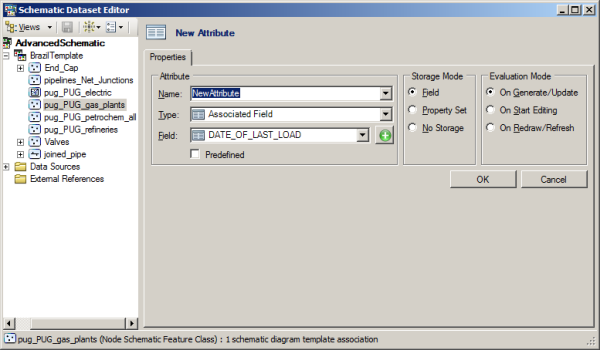
- Depending on which kind of schematic attribute you want to create—that is, applicative or predefined attributes—specify the name that will reference your new schematic attribute as follows:
- For any applicative schematic attribute, type its name in the Name text box on the Properties tab.
- For a predefined schematic attribute, choose the desired predefined attribute name from the Name drop-down list.
Learn more about the predefined attribute names available in the Name drop down list
- Choose the type of schematic attribute from the Type drop-down list as follows:
- Choose Associated Field if the schematic attribute values will be retrieved from a field stored in the feature class or table with which the schematic feature class is associated.
- Choose Constant for a schematic attribute having the same constant value.
- Choose Field for a schematic attribute whose values will be found in a field returned by the custom query specified for the diagram template to which it is related.
- Choose Formatted if the schematic attribute value is going to generate its own values by formatting other existing attributes' values.
- Choose Geometry if the schematic attribute values are X coordinate, Y coordinate, or a list of vertices that need to be decoded from the SHAPE geometry data specific to ArcGIS features.
- Choose Function for a schematic attribute whose values are computed by an applicative function.
- Choose Property Set for a schematic attribute whose values will be automatically managed by any schematic rule, builder, or other custom component.
- Choose Query for schematic attribute values that will be returned by a query other than the custom query that may be specified for the diagram template to which it is related.
- Choose Script to create a schematic attribute whose values are returned by a VB script.
For each type of attribute having its own particular parameters, the content of the Properties tab automatically changes according to the selected attribute type.
- Next, depending on the type of attribute specified, you have to configure its particular parameters.
These specific configurations are detailed in a different topic. Depending on the type of attribute you are creating, click one of the following hyperlinks:
- Learn about configuring parameters for an Associated Field schematic attribute
- Learn about configuring parameters for a Constant schematic attribute
- Learn about configuring parameters for a Field schematic attribute
- Learn about configuring parameters for a Formatted schematic attribute
- Learn about configuring parameters for a Function schematic attribute
- Learn about configuring parameters for a Geometry schematic attribute
- Learn about configuring parameters for a Property Set schematic attribute
- Learn about configuring parameters for a Query schematic attribute
- Learn about configuring parameters for a Script schematic attribute
- For any schematic attribute with an applicative name, you must specify the storage mode for the attribute values. This information must be configured from the Storage Mode section:
- Choose Field for the schematic attribute values to be stored in a field in the related schematic feature class.
- Choose Property Set if you want to store the schematic attribute values in the schematic dataset but don't need this information to be clearly available from a field in the related schematic feature class.
- Choose No Storage if you have no particular interest in storing the attribute values.
For the Field storage mode, the schematic attribute values are stored in a field whose name is the same as the attribute name in the related schematic feature class. For the Property Set storage mode, the schematic attribute values are stored in a property set property whose name corresponds to the schematic attribute name in the PROPERTYSET field of the related schematic features.
- You now need to specify when the schematic attribute values are evaluated. This configuration must be performed from the Evaluation Mode section:
- Choose On Generate/Update for an evaluation at the diagram generation and each time it is updated.
- Choose On Start Editing for an evaluation at the diagram generation and update and each time the diagram is loaded in memory—that is, particularly when an edit session is started on it.
- Choose On Redraw/Refresh for an evaluation at the diagram generation, update, and loading and each time there is something that forces the diagram content to be refreshed or redrawn (for example, when a scale or extent change occurs in the diagram).
- Choose As Needed for the attribute values to be evaluated as needed. This is recommended for attributes managed by algorithms or for formatted attributes whose values depend on the attribute that compose it. In this case, evaluation of a formatted attribute is drive by the evaluation mode(s) of the attributes referenced in the formatted attribute's Format string.
Depending on the type and storage mode that are currently specified for the schematic attribute, some of these options are unavailable. Moreover, the On Redraw/Refresh and As Needed evaluation modes are not applicable for schematic attributes with predefined names; only the On Generate/Update and On Start Editing evaluation modes are available for those attributes.
- The schematic attribute parameters are now all in place; click OK at the bottom of the Properties tab to validate them.
A new entry for the newly created schematic attribute appears in the Schematic Dataset Editor tree under the schematic feature class on which it is applied. Depending on the type of the attribute, one of the following icons appears next to the schematic attribute tree entry:
 for an Associated Field type
for an Associated Field type for a Constant type
for a Constant type  for a Field type
for a Field type for a Formatted type
for a Formatted type for a Function type
for a Function type for a Geometry type
for a Geometry type for a Property Set type
for a Property Set type for a Query type
for a Query type for a Script type
for a Script type
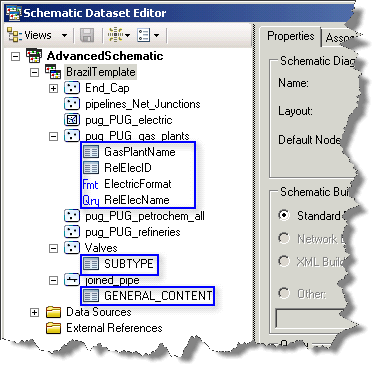
- Click Save on the Schematic Dataset Editor toolbar.
At any time, most of the parameters configured for the schematic attribute can be reconfigured if needed. The only parameter that is locked at the time of the schematic attribute creation is the attribute's name.
Related Topics
- Creating a field in a schematic feature class/diagram class
- Predefined schematic attributes
- Types of schematic attributes
- Deleting a schematic attribute
- Configuring parameters for an Associated Field schematic attribute
- Configuring parameters for a Constant schematic attribute
- Configuring parameters for a Field schematic attribute
- Configuring parameters for a Formatted schematic attribute
- Configuring parameters for a Function schematic attribute
- Configuring parameters for a Geometry schematic attribute
- Configuring parameters for a Property Set schematic attribute
- Configuring parameters for a Query schematic attribute
- Configuring parameters for a Script schematic attribute