The installation process copies the necessary files to your machine so you can work with Mapping and Charting Solutions software. Before installing Mapping and Charting Solutions, close all applications on your computer and verify that your computer meets the minimum system requirements.
- On the My Esri site, navigate to My Organizations > Products > Downloads.
- Click View Downloads for Mapping and Charting Solutions, and click Download for Mapping and Charting Solutions 10.3.1.
This page contains links to the quick-start guide and installation instructions.
The Esri Download Manager web page appears.
- Click Click to download your file now.
The Destination Folder for Files dialog box appears.
- Keep the default location or click Browse to choose a different location to extract the files.
- Click OK.
The Mapping and Charting Solutions 10.3.1 message appears and notifies you that the installation files have been extracted successfully.
- To run the installation, ensure that the Launch the setup program check box is checked.
If you want to run the installation at a later time, you can uncheck the Launch the setup program check box.
- Click Next on the Welcome to the Mapping and Charting Solutions Setup Program dialog box.
The License Agreement dialog box appears.
- Click the I accept the license agreement option.
- Click Next.
The Product Selection dialog box appears. By default, Production Mapping and Task Assistant Manager are selected for installation.
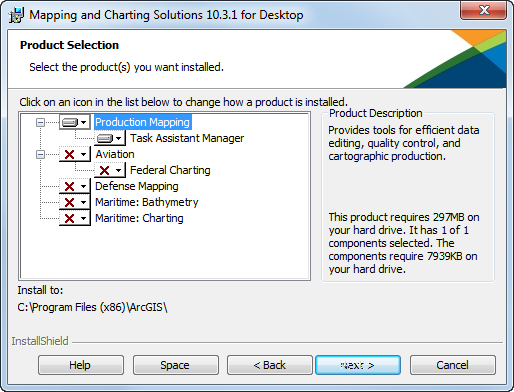
- To choose to not install Task Assistant Manager, click the drop-down arrow next to the feature and click This product will not be available.
- Optionally click the drop-down arrow to the left of an additional feature you want to add and choose one of the following:
- This product will be installed on local hard drive.—Installs the selected feature on the current machine.
- This product, and all components, will be installed on local hard drive.—Installs the selected feature and any subfeatures below it on the current machine.
- Click Next.
The Ready to Install the Program dialog box appears.
- Click Install.
The installation starts.
The InstallShield Wizard Completed dialog box appears once the installation finishes.
- Click Finish.