The Edit Annotation tool has a rotate mode that gives you additional rotation options. In this mode, as with the Rotate tool  , you can drag one or more annotation features to rotate around the selection anchor. You can also enter a specific rotation angle, using one of two options: either rotate all selected annotation around the selection anchor (same as Rotate tool), or specify an absolute rotation angle that is applied to each individual annotation feature.
, you can drag one or more annotation features to rotate around the selection anchor. You can also enter a specific rotation angle, using one of two options: either rotate all selected annotation around the selection anchor (same as Rotate tool), or specify an absolute rotation angle that is applied to each individual annotation feature.
To specify the exact amount of rotation, press A while in rotate mode, and type the number of degrees. There are two options:
- Choose the Geographic option to rotate the selected annotation relatively about the selection anchor. A positive number rotates annotation clockwise, and a negative number rotates annotation counterclockwise. The following illustration shows a positive geographic rotation:
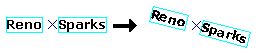
- Choose the Absolute option to specify an absolute rotation angle for each selected annotation. Each piece of selected annotation rotates to the specified angle. The lowerleft corner of each individual annotation is used as an anchor. Enter 0 to make all the annotation horizontal. Entering positive numbers rotates the annotation features counterclockwise, and entering negative numbers rotates them clockwise. The following illustration shows a positive absolute rotation:

- Click the Edit Annotation tool
 on the Editor toolbar and select the annotation.
on the Editor toolbar and select the annotation.
- Right-click and click Rotate Mode, or press the R key.
The pointer changes to a rotate symbol.
- Click and drag the text to where you want it placed. The text rotates freely about the selection anchor. You can also press the A key to enter a specific angle for the rotation.
- When you have positioned the text where you want it, right-click and click Finish Rotate Mode, or press the R key again.
You can change the rotate mode pivot point by dragging the selection anchor to another location. To rotate and snap the annotation to another annotation or feature, turn on the secondary selection anchor. Press the S key to toggle this secondary anchor point on and off. You can move the secondary anchor the same way you move the selection anchor.