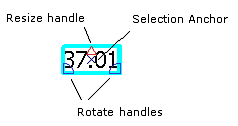Annotation features selected with the Edit Annotation tool have special handles that you can drag to rotate the annotation.
If you want to rotate about a pivot point other than a rotate handle, use rotate mode. Rotate handles are not shown for curved annotation, so you should use rotate mode to rotate those features.
- Click the Edit Annotation tool
 on the Editor toolbar and select the annotation.
on the Editor toolbar and select the annotation.
- Move the pointer over a rotate handle. The cursor changes to the rotate symbol while it is positioned over the rotate handle.
- Click a rotate handle and drag the annotation to where you want it placed. The other rotate handle is the pivot point.