Available with Standard or Advanced license.
When replacing existing parcels with new parcels, you can create remainder parcels from parcel areas not covered by the replacing parcels. Remainder parcels can be created when
- New parcels are overlaid on top of existing parcels to represent a parcel annexation.
- Parcels are subdivided into new parcels, and there is an area left over from the subdivision.
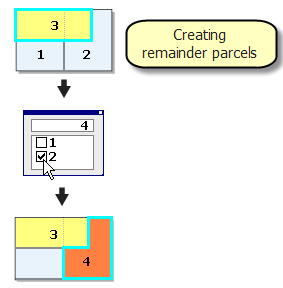
The parcel remainder tool can be used to create remainder parcels when doing parcel annexations.
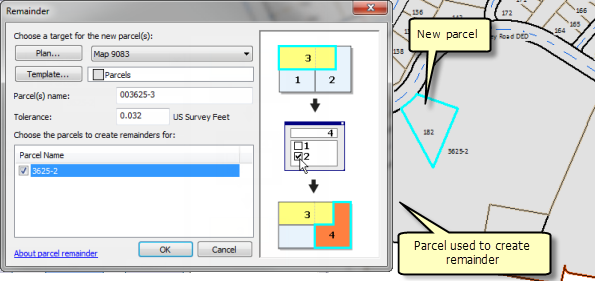
Remainder parcels can also be created from multiple, overlapping parcels and from unclosed parcels (road centerlines).
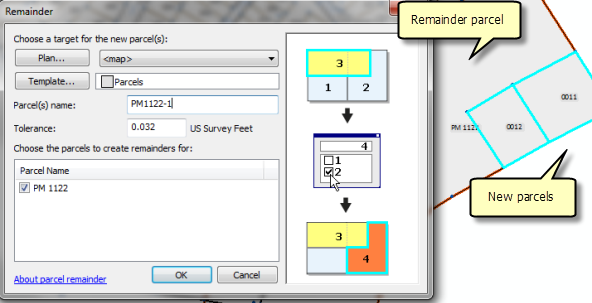
You can choose to create remainder parcels from all parcels underlying the new parcels. When remainder parcels are created, the original parcels are always preserved and flagged as historic.
When subdividing parcels by area using the Parcel Division tool, you also have the option to create remainder parcels.
- In an edit session in ArcMap, click the Select Parcel Features tool
 on the Parcel Editor menu, select the parcels that overlay the parcel or parcels that will be remainder parcels, right-click, then click Parcel Remainder.
on the Parcel Editor menu, select the parcels that overlay the parcel or parcels that will be remainder parcels, right-click, then click Parcel Remainder.
- In the Parcel Remainder box, click the Plan button to select a plan from the Plan Directory dialog box for the remainder parcels.
- If you have defined parcel templates, click the Template button to specify a feature template for the remainder parcel.
- Specify a name for the remainder parcel in the text box next to Parcel(s) name.
- Check the parcel or parcels that will be created as remainder parcels under Choose the parcels to create remainders for.
- Click OK to create the remainder parcels and close the Parcel Remainder dialog box.
To create a remainder parcel, follow these steps: