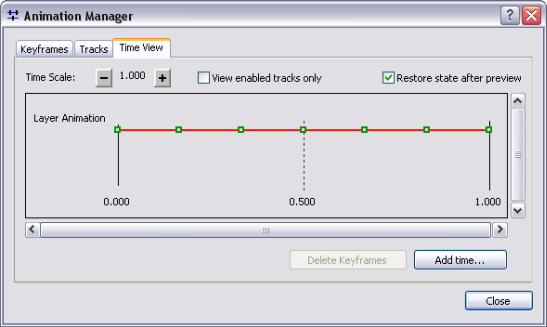Once an animation track is created, it can be played automatically through the Animation Controls dialog box or manually using the slider on the Time View tab of the Animation Manager dialog box.
Animation Controls dialog box
Simple playback can be achieved through the Animation Controls dialog box, using controls that resemble a standard video player. Click the Play button  to play an animation that includes all checked tracks on Animation Manager.
to play an animation that includes all checked tracks on Animation Manager.
The Options button reveals more advanced play options. The overall duration, or play speed, of the animation can be altered. By reducing the duration, the animation will play quicker, but all information in the animation may not be displayed.
As an alternative, you can specify the number of frames to display. If you are unsure of the number of frames you want to display and one of your tracks is a time animation track, click Calculate to determine the minimum number of frames necessary to draw all the time slices. The duration for each frame can also be set. A subset of the animation can be played by clicking Play only from and entering the from and to values. If By duration is chosen, the values will be in seconds. If By number of frames is chosen, the values will be in frames.
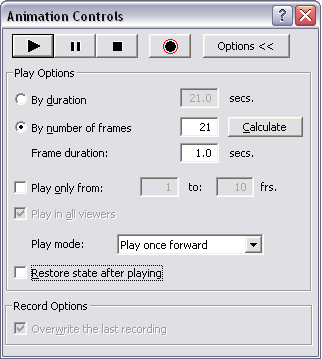
Time View tab
On the Time View tab of the Animation Manager dialog box, you can manually play your animation by clicking in the display of the Time View tab and dragging the thin red time line that appears. Playing an animation manually also enables you to go to a specific point in the animation and display that data, such as a specific time of day for the data in a time animation track.