You can increase or decrease the speed of an entire animation by altering the animation duration on the Animation Controls dialog box. Setting the duration value too low may mean that not all the data in the animation is displayed. Also, the animation may simply run too quickly, resulting in undesired visual effects.
If you have a time animation track in your animation choose the By number of frames option on the Animation Controls dialog box. This option ensures that all information for a particular time stamp in your temporal data is drawn. Click Calculate to determine the minimum number of frames necessary to draw data. The option to play by number of frames is available only if you have a time animation track in your animation. The number of frames calculated is based on the minimum interval (for example, one day) within the range set on the Keyframes tab of Animation Manager. For instance, for a time animation track with two keyframes and a time for the start keyframe of 12:00:00 PM, a time for the end keyframe of 6:00:00 PM, and an interval of one hour, the minimum interval will be one hour, so the number of frames that will be drawn in the display is six.
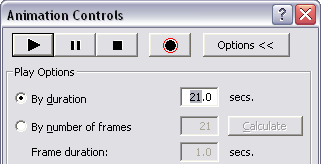
- After creating an animation track or tracks, click the Open Animation Controls button
 on the Animation toolbar.
on the Animation toolbar.
- To increase the speed of an animation, type a lower duration value.
- To decrease the speed of an animation, type a higher duration value.